|
|
| Please use the reasonable adjustments feature in ACE360 to submit a request with the relevant supporting evidence for additional time based on learning needs. Once a member of the EPA Delivery team has approved the request, you can create a booking in ACE360 for the EPA knowledge test. The booking will include any approved reasonable adjustments, and when the test session is created in Rogo, the approved additional time can be applied.
|
| |
|
|
| Yes, Rogo is compatible with onscreen text readers such as Read Aloud. As long as the web browser extension has been installed in either Google Chrome or Microsoft Edge, it will function during the onscreen EPA knowledge test. Before using any screen reader extension, please ensure you have submitted a reasonable adjustments request in ACE360 with the relevant supporting evidence.
|
|
|
|
Yes, colour overlays can be used in Rogo for the onscreen EPA knowledge tests. These can be physical overlays that are applied to the computer screen or built-in colour filters in the computer settings to simulate the same effect.
To use a built-in colour filter on the computer, please refer to these steps provided by Microsoft and Apple.
|
| |
|
|
|
Yes, hearing aids can be worn by apprentices throughout their onscreen EPA knowledge test. Where an apprentice will be using the remote invigilation service, please ensure you have submitted a reasonable adjustments request in ACE360 with the relevant supporting evidence.
After the reasonable adjustments request has been approved, please make a note of this in the Additional Notes field of the booking request in ACE360. This will inform Pearson's team of remote invigilators when viewing the recording that it does not need candidate malpractice review for this reason.
Back to top
|
|
|
The font size in Rogo can be easily adjusted to make the text size as big as required for each apprentice's needs. As Rogo is housed within an internet browser such as Google Chrome or Microsoft Edge, you can simply use the in-built browser zoom functions.
This can be done by holding down ctrl on the keyboard & using the mouse wheel to zoom in and out.
if you are using a laptop trackpad, please click on the ellipsis button in the top right-hand corner of the internet browser (three vertical dots or three horizontal dots). A menu will expand and there will be a Zoom indicator, you can increase or decrease the zoom level as desired. Rogo will automatically adjust the formatting of the text to ensure nothing goes beyond the screen barriers.
| Google Chrome | | Microsoft Edge | 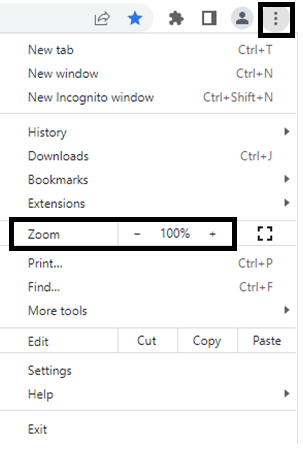 | | 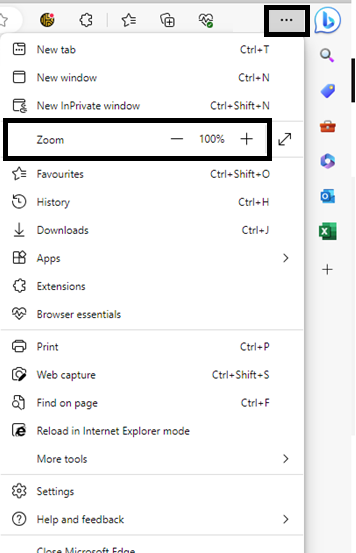 |
|
Related Rogo Articles:
End-point Assessment: Rogo FAQs
End-point Assessment: Rogo - Practice EPA Knowledge Tests
End-point Assessment: Rogo - Booking EPA Knowledge Tests
End-point Assessment: Rogo - Accessing the EPA Knowledge Test
End-point Assessment: Rogo - EPA Knowledge Test Results
Back to EPA Delivery Index.



