Important
Effective from 01 August 2025, the following terminology will change as outlined in Annex B of the Apprenticeship Funding Rules 2025-2026 document:
- Apprenticeship Assessment will replace End-Point Assessment
- Assessment Organisation will replace End-Point Assessment Organisation
- Gateway to Completion will replace Gateway
All the appropriate guidance documents and support will be updated in due course to reflect these changes. Please ensure to use the correct terms when searching for support.
You can now find invoice information that relates to your apprentices from within ACE360 itself.
After logging into ACE360, you will be presented with your dashboard. Please refer to the white rectangle for the Accounts icon in the lower half of the screenshot below.
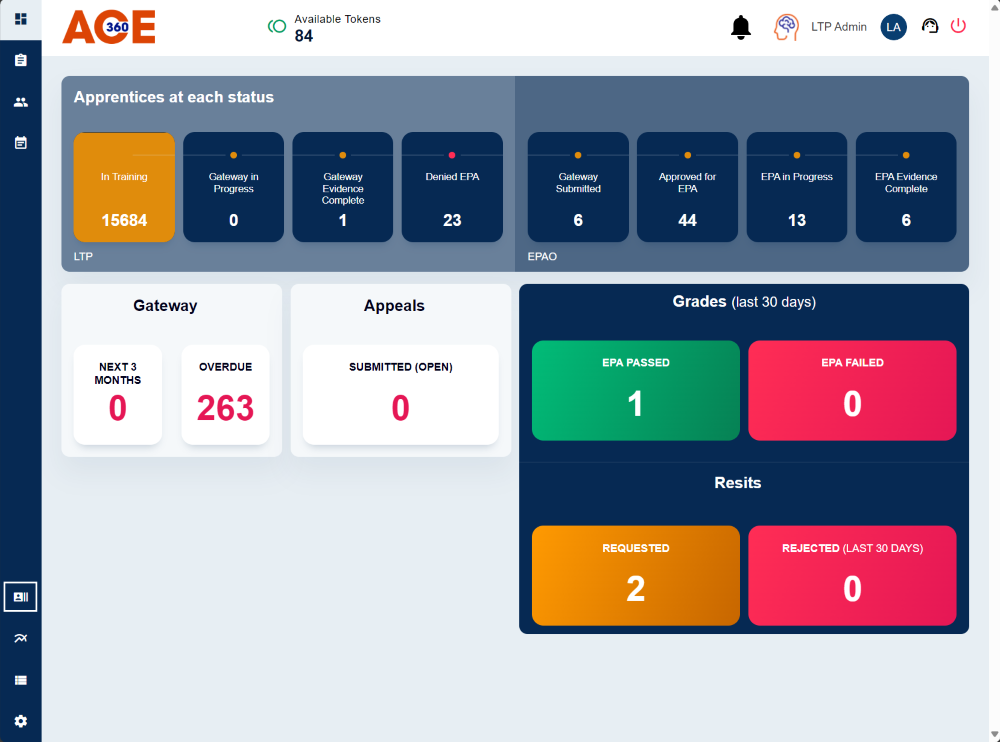
To find and view the invoice report, please select the Accounts tile on the left-hand side of the screen.
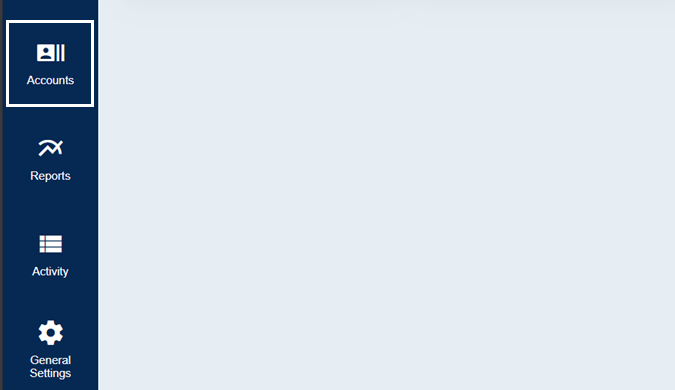
Please note: The data represented below is dummy data
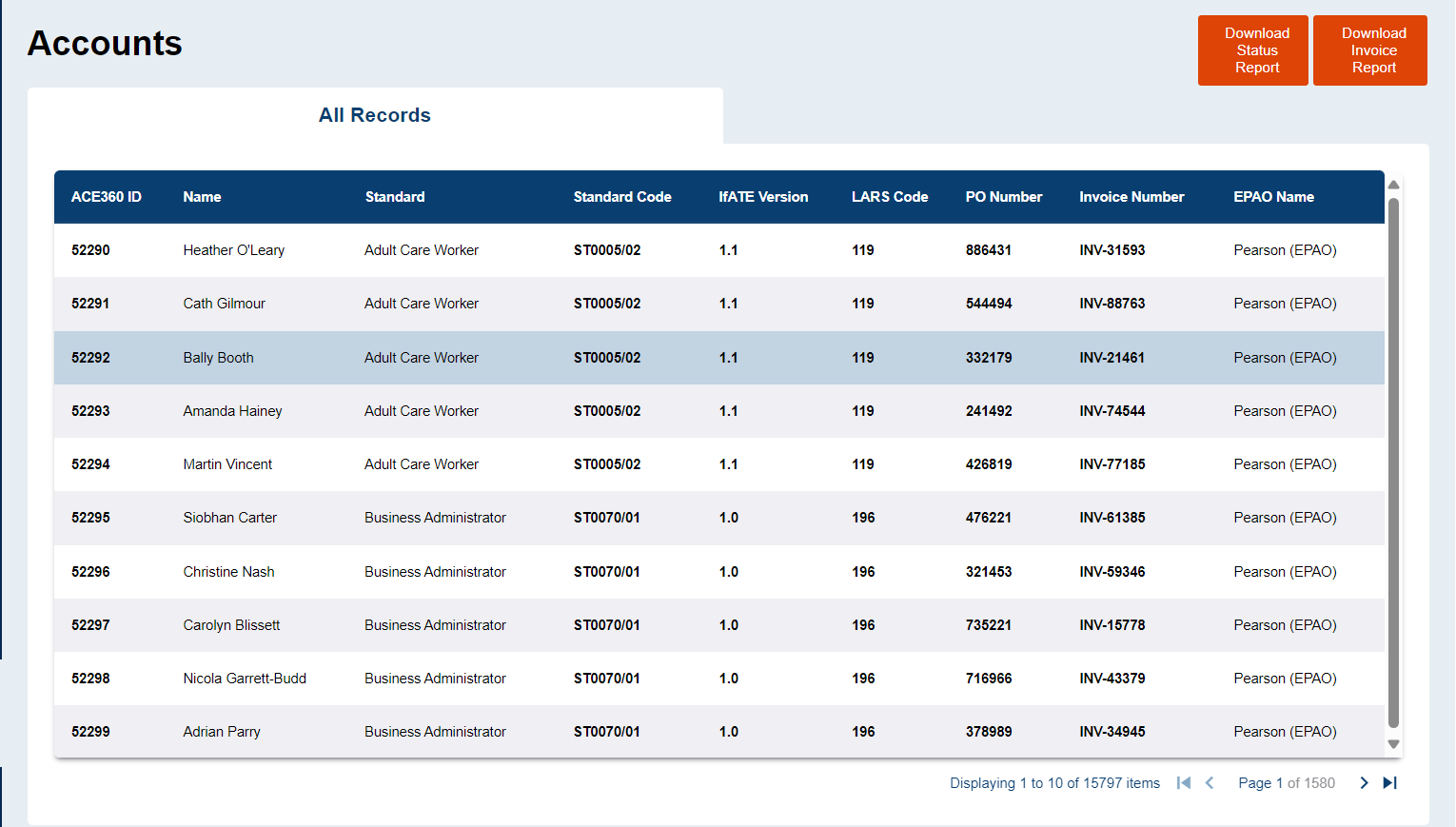
You can view all your apprentices and the invoices attached from this screen, this can be done by selecting a row within the table. After selecting a row in the table it will take you directly into the specific account information for the apprentice.
If you wish to download a extract of the invoice report to be manipulated through spreadsheet software such as Microsoft Excel, please select Download Invoice Report from the top right-hand corner of the screen.
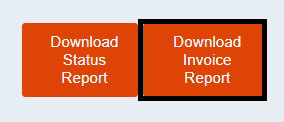
Please select the date range you wish to download by using the onscreen calendar:
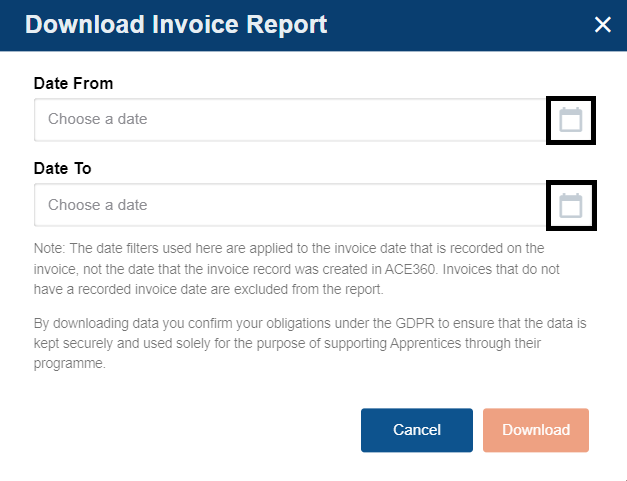
After selecting the date range, click Download, the EPA Invoice Report will be downloaded to your PC/laptop as a csv file.
Related EPA Articles:
EPA Delivery Index
ACE360/EPA Costs
New and Existing Customers
Adding Standards to ACE360
Creating/Registering Apprentices in ACE360
Adding Purchase Order (PO) Numbers to Registrations
ACE360 Refund Policy for Apprentice 'Withdrawals'
Understanding the EPA Invoice Report



