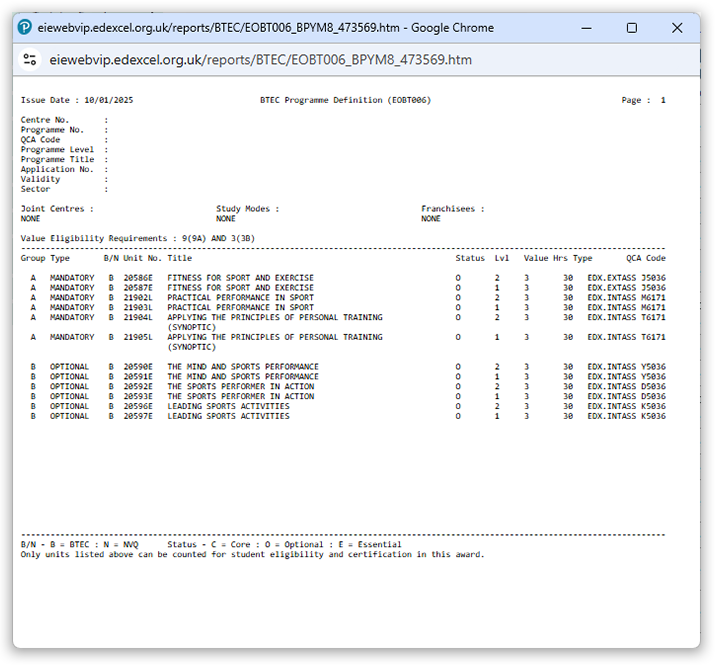step-by-step guidance
1. To sign in, please go to https://edexcelonline.pearson.com; you will be asked to enter your usual Edexcel Online credentials, and once you click sign in, a verification code will be sent to the Pearson Authenticator app.
For further information, including downloading the app to your mobile device and using it to complete the sign-in process. Please see Pearson Portal Authenticator for details.
2. Select 'BTEC & Functional Skills' from the qualification drop-down box menu on the left:
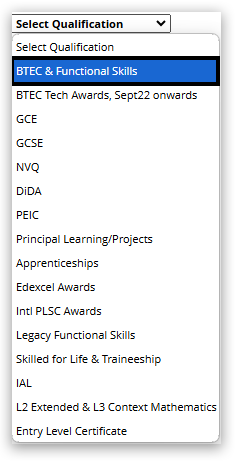
3. Select 'Qualifications Approved', then click on 'Reports':
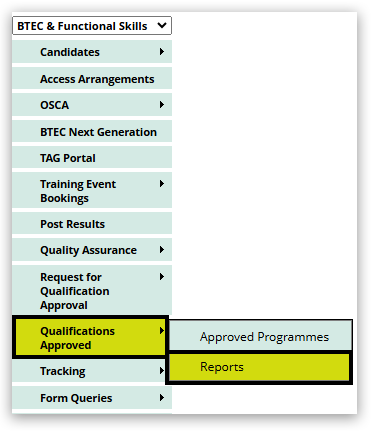
4. Select 'Programme Definition' from the report type drop down:
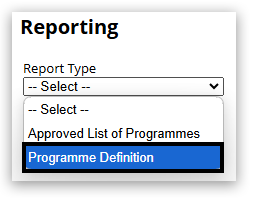
5. Use the drop-down menu to select the programme, then click 'Submit'
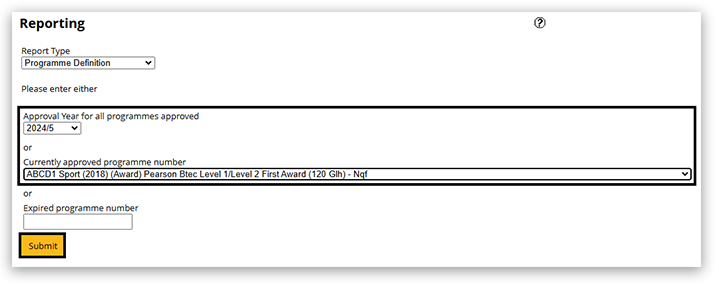
6. A confirmation message will appear at the bottom of the screen. The programme definition will be sent to your Edexcel online mailbox within 2 hours
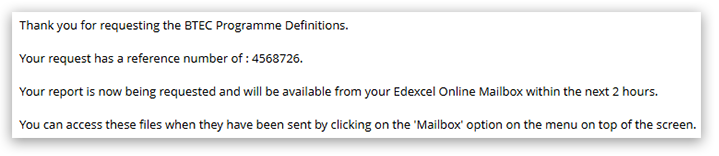
7. Click on the Mailbox link at the top of the screen:
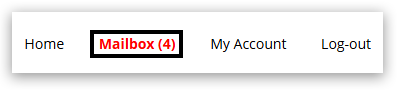
8. Click on the paperclip icon to open the programme definition attachment:
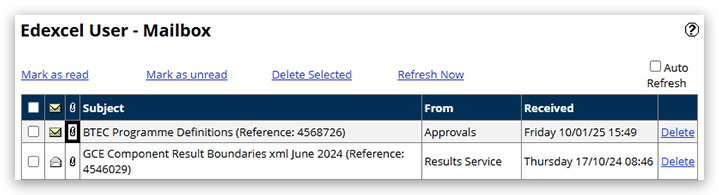
9. The report will appear in a pop up window. Your browser may block the pop-up window from opening. Please see Pop-up Blocker - How To Disable for guidance.