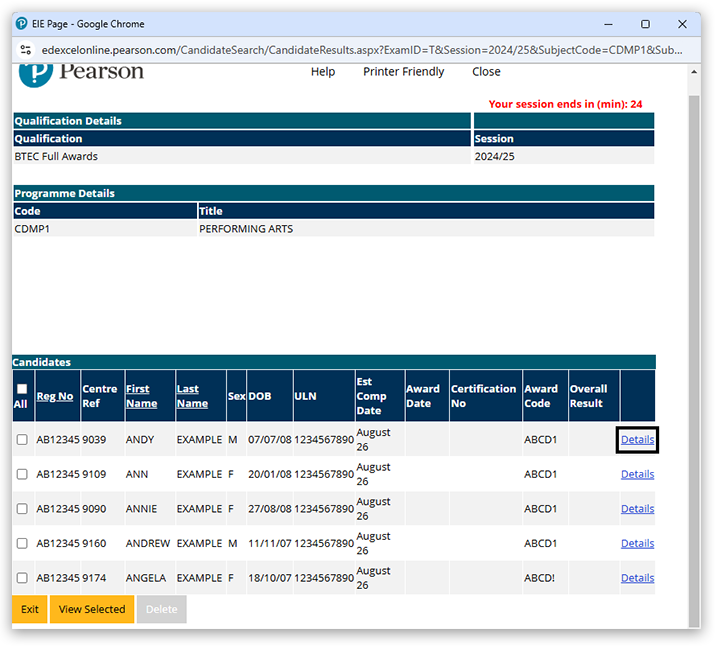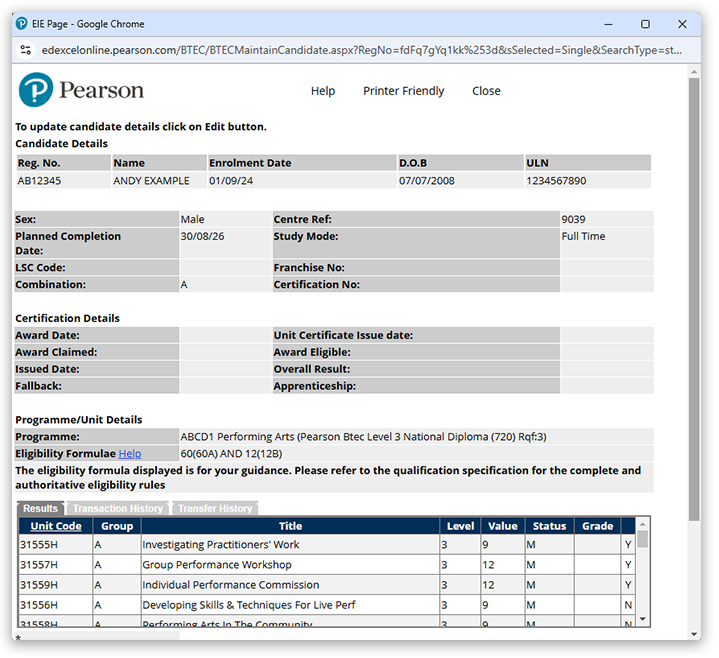Step-by-step guidance
1. To sign in, please go to https://edexcelonline.pearson.com; you will be asked to enter your usual Edexcel Online credentials, and once you click sign in, a verification code will be sent to the Pearson Authenticator app.
For further information, including downloading the app to your mobile device and using it to complete the sign-in process. Please see Pearson Portal Authenticator for details.
2. Select 'BTEC & Functional Skills' from the qualification drop-down box menu on the left:
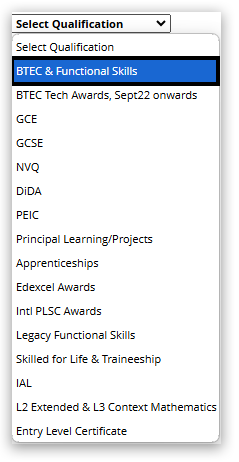
3. Using the menu on the left side of the page, select 'Candidates' and then select 'Search by Course' from the sub-menu:
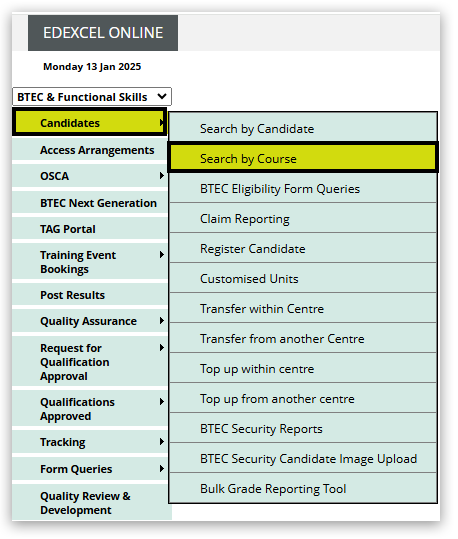
4. Select the Qualification type and enrolment year, then click 'Next':
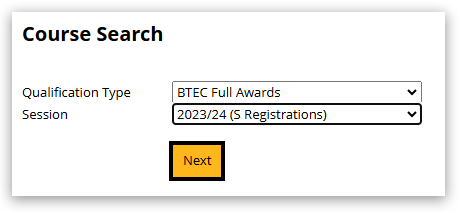
5. A pop-up will appear showing all the courses for which you have active registrations. Your browser may block the pop-up window from opening. Please see Pop-up Blocker - How To Disable for guidance.
6. Click on the 'Candidates' link next to the programme you want to look at:
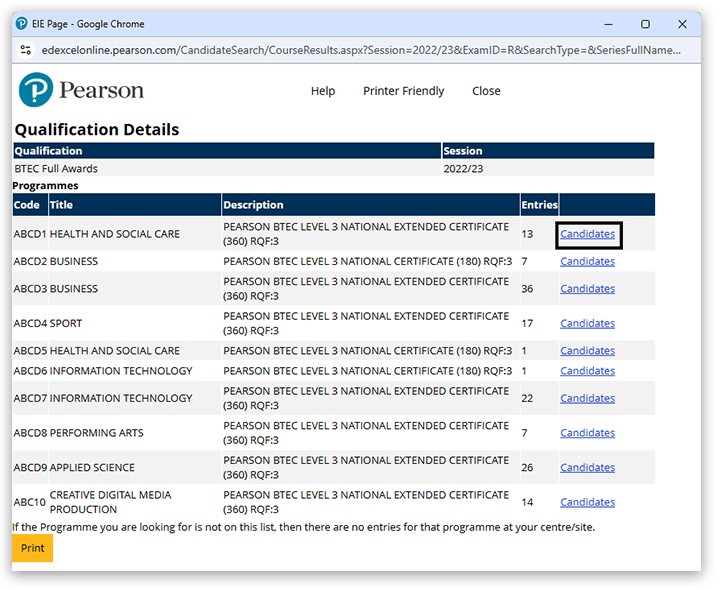
7. The table will show a list of candidates registered on this programme.
8. Click on the 'Details' link to view each candidates registration and progress in more detail: