Step-by-step guidance
A: 1. If you have forgotten your EOL login password, from the login page, click on the 'Forgot password?' link:
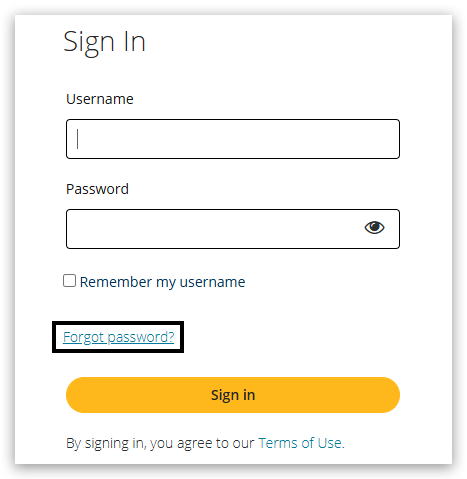
2. On the forgot password page, enter your Edexcel Online username in the box (the email address used to create your account), then click on 'Submit':
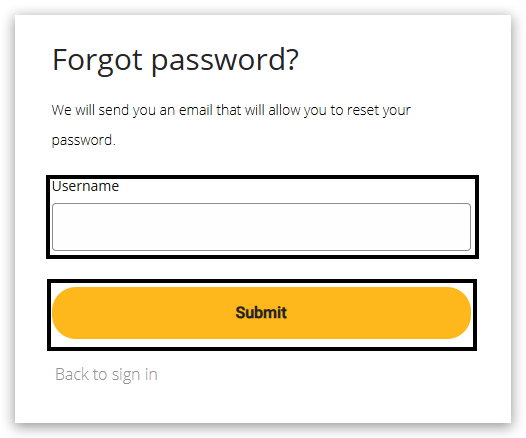
If you are not sure what your username is, please ask your Examinations Officer/Centre Administrator for your details.
3. You will see a confirmation message advising that we have sent you an email containing password reset instructions:
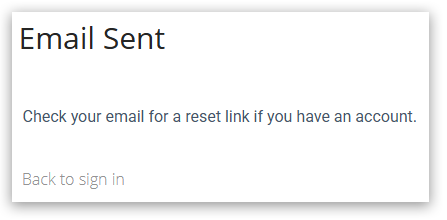
4. Open the 'Password Reset Request' email and click on the 'Reset' link.
Please note: The reset link expires after 24 hours and is only valid for a single use:
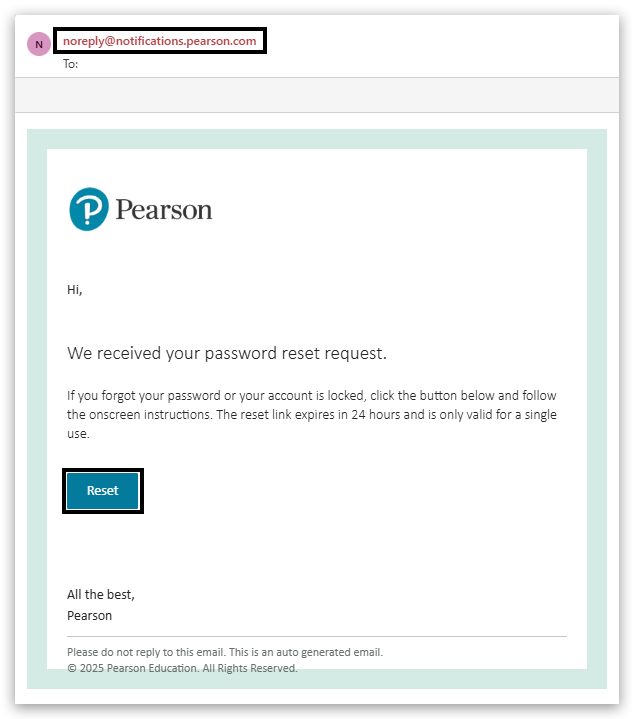
Please note: This email will come from noreply@notifications.pearson.com. If you do not receive anything within 5 minutes, please check these points:
- Did you enter the correct email address in the username field?
- Has a junk/spam mail filter intercepted our email? – Please ask your IT department to check for any messages sent from noreply@notifications.pearson.com.
Your password must be changed within 24 hours of receiving the email. Please repeat the above steps to request a new link if this window is missed.
It is best practice to change your password regularly, using a combination of uppercase and lowercase letters, numbers, and special characters for extra security.
5. A new browser tab will open with a page that will allow you to enter a new password, ask you to confirm the password entered and then process the request by clicking 'Submit'.
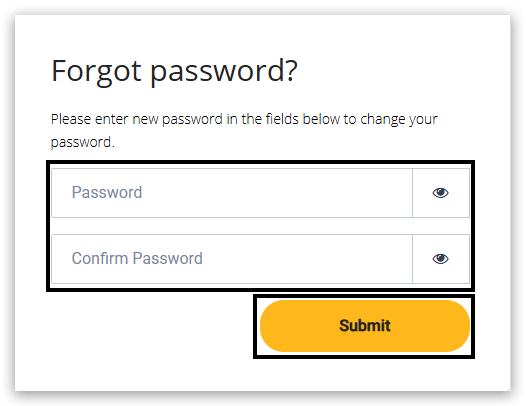
Guidance on our password rules can be found in the 'How to choose a password - rules and security considerations' section below.
6. You will then see a message confirming that your password has been successfully reset:
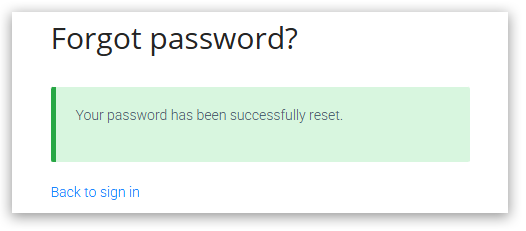
Please note: your password must be changed within 24 hours of receiving the ‘Reset your password’ e-mail. If you attempt to use the link after 24 hours you will receive a message advising that the link has expired. Please repeat the above steps to request a new link if this window is missed.



