| FAQ | 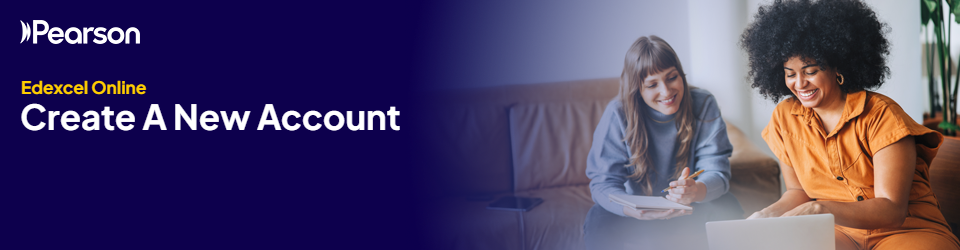
Please click each each section to expand and view support:
I am not an Exams Officer/Centre Administrator
|
If your centre is already registered for Edexcel Online, you should contact your Edexcel Online administrator, usually a member of centre exams staff, and ask them to create a user account for you. If you do not know who the primary Edexcel Online account holder is at your centre, please contact your examinations officer, centre administrator or head of centre before contacting us.
Authorised email addresses for centre staff
- Centre staff should not use generic domains such as @gmail.com or @outlook.com; the only exception is centres in LATAM regions.
- Centre staff should not use group email addresses such as: info@, admin@, exams@, examsteam@
- Centre staff may use singular email addresses specific to a role, such as: examsofficer@ HOC@ or headofcentre@
If your centre is not already set up on Edexcel Online, please ask your Head of Centre to complete the 'change of details' form. Once this has been received, we will conduct a secure ring back to discuss the account requirements.
|
|
I am the Exams Officer/Centre Administrator
You can directly create, amend and delete exam staff accounts on Edexcel Online (EOL).
As long as you have the 'Centre Admin' permission ticked on your account, you can create, amend and delete accounts with the following roles:
- Exams manager
- Exams officer
- Exams assistant
- Centre coordinator/administrator
All other roles (e.g., Teacher and Quality Nominee accounts) previously managed by the co-centre continue to be managed by the centre. This includes amendments to these account types, including when they need to be deleted, which should still be controlled by centre staff.
As well as having access to manage exams staff accounts, you’ll also get a notification whenever there’s a new user added, or there’s a new person designated as exams officer or head of centre. These notifications will also go to your head of centre. This will ensure only active roles are visible within Edexcel Online and that the correct contacts receive communications from us.
If your centre requires any amendments to the Head of Centre (HOC) within EOL, please complete the Head of Centre form. You must already have access to EOL already to complete the form.
Pearson will continue to periodically review accounts, including those which you have confirmed as being required. Any accounts which have not been logged into in the past 2 years will be permanently deleted.
Should you require urgent support with HOC accounts, you can call us to speak to the expert team.
- If you are a UK centre, please call 0344 463 2535
- If you are an International centre, please call +44(0) 120 4770 696
To create a new Edexcel Online profile, please follow the steps outlined in the detailed instructions below once you log in.
Authorised email addresses for centre staff
- Centre staff should not use generic domains such as @gmail.com or @outlook.com; the only exception is centres in LATAM regions.
- Centre staff should not use group email addresses such as: info@, admin@, exams@, examsteam@
- Centre staff may use singular email addresses specific to a role, such as: examsofficer@ HOC@ or headofcentre@
With the introduction of MFA to EOL, all centres can only have one user per Edexcel Online account; hence, with additional security measures Pearson has in place, it will supersede JCQ ICE regulation 4.4, which states, "Email accounts used for secure material access must belong to named individuals or be a group email account accessed solely by individuals authorised by the head of centre to handle secure materials."
When setting up a new account, you'll need to specify what access you would like the new user to have. This will involve ticking the relevant boxes from the list available in the 'User Access Profile' section of the new accounts screen.
To create a new account or delete old ones, you'll need the 'User accounts' profile. You cannot grant access to profiles unless you have them yourself.
You will only be able to grant access to profiles that you have on your own Edexcel Online account. For example, you will only be able to give access to the 'results' profile if you have the results profile yourself.
If you need to give someone access to something you don't already have, please speak to your exams officer first. If you are the sole exams officer, we can upgrade your account - please ask your Head of Centre to complete the Head of Centre form. Once this has been received, we will conduct a secure ring-back to ensure that all examination staff accounts within Edexcel Online are correct.
Remember, you can give a user access to specific services without permitting them to make any changes to the system. For example, a user with only the ResultsPlus profile ticked will only be able to access ResultsPlus services and not make candidate entries or book training events.
To access secure content on our website, you'll need an Edexcel Online account. You don't need any profile boxes ticked if all you want to do is download material. Access to these secure materials is granted based on your centre's entries (estimated or actual).
If no one n your centre can do this, please ask your Head of Centre to complete the Head of Centre form. Once this has been received, we will conduct a secure ring-back to ensure that all examination staff accounts within Edexcel Online are correct.
|
|
Step-by-step tutorial for Exams staff adding Edexcel Online (EOL) accounts for non-exams staff
|
If you are the centre Exams Officer/Centre Administrator, please follow the steps below to create a new EOL user account.
1. After logging on to Edexcel Online, hover over 'Centre Accounts' on the left side menu, then select 'New Account':
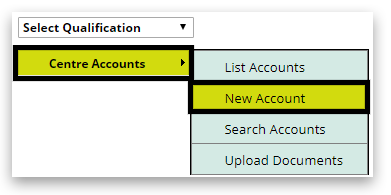
2. Fill in the correct personal details and pick a job role from the dropdown box:
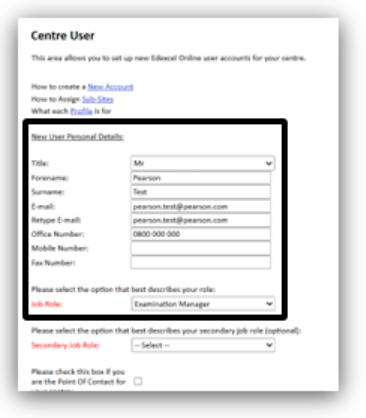
3. Tick if the user will also be a point of contact/Quality Nominee in your centre:
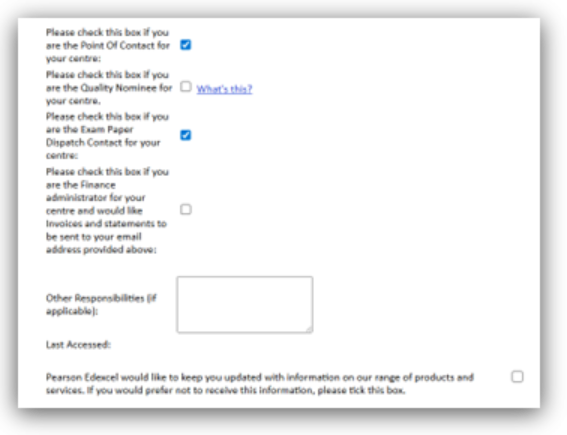
4. Scroll down to the 'New User Site Access' section. Select the site you want the new account to be linked to:
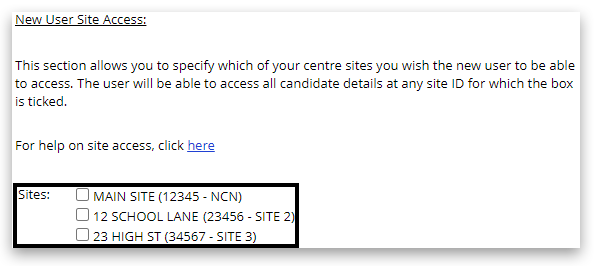
5. Scroll down to the 'New User Access Profile'. Select the relevant account options for the job role:
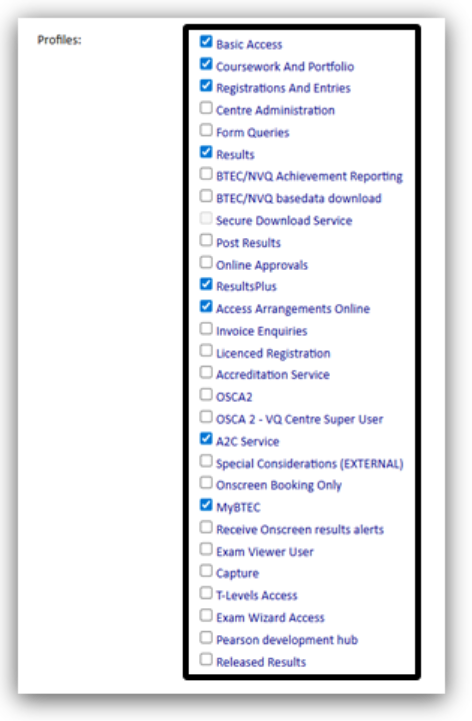
6. Once complete, scroll to the bottom of the page and select whether you would like to receive email notifications. Finally, 'Submit':
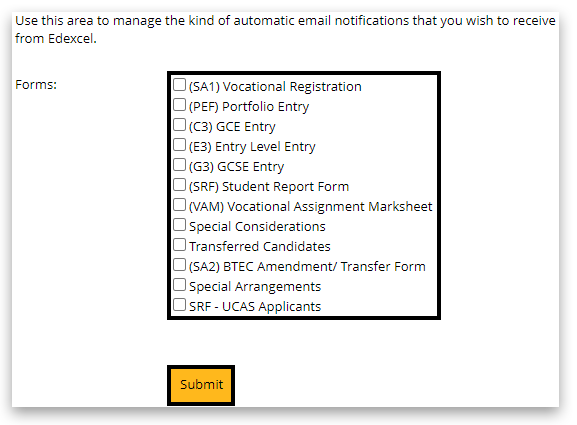
7. The account will then appear on the list of centre Edexcel Online accounts:

8. The new user will then receive an activation email with instructions on how to log in/create a password.
If activation email is not received
If the new user does not receive the automatic email or has missed the 1-hour window, ask them to check their junk or spam folder. If they are unable to locate the activation email, they should click on the "Forgotten password" link on the Edexcel login page to receive a new email. Please do not delete the account to recreate it.
|
|
Creating Edexcel Online (EOL) accounts - Interactive demonstration
The interactive demonstration below shows how centres can view and create Edexcel Online accounts.
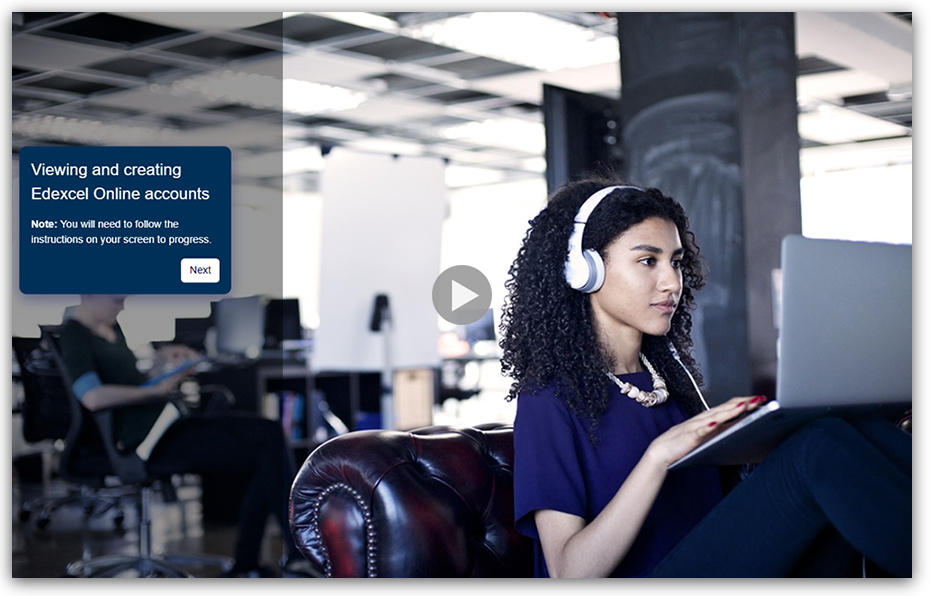
|
Logging into EOL accounts using multi-factor authentication (MFA)
|
For additional security with Edexcel Online, we use Multi-factor authentication (MFA). This is an extra measure to protect user, centre and learner data. For detailed information, including downloading the app to your mobile device and using it to complete the sign-in process. Please see Pearson Portal Authenticator for details.
|
|
General EOL Account Security
Authorised email addresses for centre staff
- Centre staff should not use generic domains such as @gmail.com or @outlook.com; the only exception is centres in LATAM regions.
- Centre staff should not use group email addresses such as: info@, admin@, exams@, examsteam@
- Centre staff may use singular email addresses specific to a role, such as: examsofficer@ HOC@ or headofcentre@
Passwords
It is best practice to change your password regularly, using a combination of uppercase and lowercase letters, numbers, and special characters for extra security.
If you have entered a password that matches one of the most commonly used on the internet for additional security, you will see a warning message and be asked to choose another.
Please see Edexcel Online: Resetting your Password for additional support.
In all cases, only the account holder should have access to their online account. Under no circumstances should any other person log in to your account, and your login details should never be shared. Failure to comply with these rules could result in a data breach, which could constitute a breach of the terms and conditions of Pearson Centre approval.
For further information on Edexcel Online, please see our support article index.
Related articles:
Edexcel Online: Account Management Changes FAQ
Edexcel Online: Resetting Your Password
Edexcel Online: Account Options
Pearson Support Portal: Creating An Account
Pearson Support Portal (Staff at Centres & Associates): Creating A Case Record
|
|
|
|
|---|



