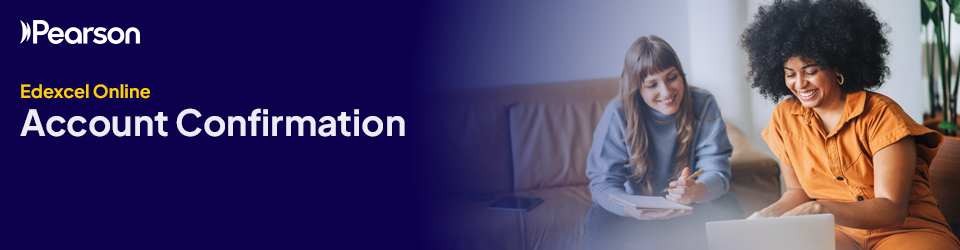
All centres delivering Pearson general and/or vocational qualifications must confirm the status of their head of centre and exams staff accounts within the Edexcel Online/Pearson Application Portal at the start of each academic year.
Important: The deadline to complete the Edexcel Online account confirmation is 31st December 2025.
Exams staff can access and view the complete contact list, but a user account with one of these roles as either a primary or secondary role must complete the confirmation;
- Head of Centre
- Deputy Head of Centre
- Vice Principal
- MAT CEO
Users with the following exams staff roles can view the confirmation:
- Centre Co-ordinator/Administrator
- Examinations Assistant
- Examination Manager
- Examinations Officer
- MAT Admin
If your centre has multiple subsites, you'll need to confirm the account list for each one separately.
Why is this important?
By reviewing and confirming your Edexcel Online accounts, you’re helping us make sure:
- only the right people have access to secure information
- we can contact the right people when we need to
- your students' data is protected.
Expand the following section for detailed step-by-step instructions on completing your confirmation.



