|
For Edexcel Online (EOL) users, we have introduced multi-factor authentication (MFA) on your account. This will increase the security of your accounts to protect learner data.
To sign in, you will still go to https://userportal.pqs.pearsonprd.tech/. You will be asked to enter your Edexcel Online credentials, and once you click sign in, you will be prompted to enter a verification code, which can be found within Pearson Authenticator app. The app is needed to complete the sign-in process, and you will not be able to access the site without entering a verification code. Details on how to install and use the app can be found within our Pearson Portal Authenticator article.
Please note: Clearing browser cookies and cache – if you have experienced an error, you should clear cookies and cache before attempting to sign in again once the troubleshooting has been completed. This will help ensure that the browser does not remember the previous error. Please see How to Clear Browser Cookies and Cache.
Please click the options below to expand and access detailed support:
Edexcel Online Password
If you try to reset your Edexcel Online password but you have not received the email, you will need to check the following:
- Ensure you are going to https://edexcelonline.pearson.com.
- You are using the correct username to request the password for; this must be the email address that is registered for you under your centres Edexcel Online account. Your Exams Officer can check what email address is registered for you and update it if required.
- Junk folder in your inbox.
- Speak to your IT department and check that the email address, noreply@notifications.pearson.com, is not being blocked by your email security.
If you experience one of the following issues, your email service likely has link protection enabled, which means that your email security will ‘test’ the link to ensure that it is safe, but which can cause some problems with the password reset emails. Your IT department will be able to update the security to allow the link through without checks, either by disabling link protection for emails from noreply@notifications.pearson.com or for links that start with iam.pearson.com. These are the issues that would indicate a problem with link protection:
- If you do receive the password reset email but the reset password link does not work, stating that it's expired even though you are using it within the 24-hour window and it is the first time you have clicked it, this will be because the link protection service has first tested the link, which then means that our systems see it as being ‘used/expired’ so it won't work when you proceed to it
- 502 Bad Gateway error - if the protected link is replaced with the original link by disabling link protection for the password reset emails, you will no longer get this error:
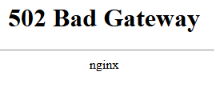 - /input/queryFilter: Expecting a value - this error occurs if the password reset link in your password reset email is too short. Some email systems have a setting that shortens links that are over a certain length, but the link will not work unless it is complete. You can check that the link is complete if you select the Reset Password link in the email, right-click, "Copy link address" and paste it into a Word document. The link should end with &code=...&locale=...&clientId=... If it is missing those parts at the end, then the end of the link is being cut off, and your email settings will need to be changed:
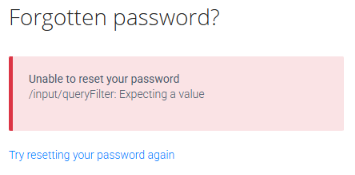
For help with the resetting Edexcel Online password process, please see: Edexcel Online: Resetting your Password.
|
I have set up the app previously, but I am now trying to log in and my account isn’t showing on the app. What’s happening?
It is likely that your device has removed data from the app to save space/storage – This is common on most mobile devices when an app hasn’t been used for a while. You can disable this feature by following the guidance below.
For Apple Devices (iOS):
- Open the Settings app on your iPhone or iPad.
- Navigate to App Store.
- Toggle off the “Offload Unused Apps” feature. This will prevent your device from automatically uninstalling apps that you haven’t used in a while.
For Android Devices:
- Open the Settings app on your Android phone or tablet.
- Navigate to Apps & notifications (or similar options depending on your device).
- Find the app you want to disable offloading for.
- Tap on the app, then select Storage.
- Choose Clear cache to free up some space without uninstalling the app.
- To prevent automatic offloading, look for an option like “Don’t optimize” or “Keep app data”. This will vary based on your device manufacturer and Android version.
Once you have implemented the above, you will need to contact our Customer Service team to have your account reset so that you can relink your device.
|
Error Messages
Expand the options below for troubleshooting support and guidance to resolve issues like Pearson site access being blocked by your center's network or firewalls or incorrect user details entered during sign-in.
Server Error in ‘/’ Application – Runtime Error
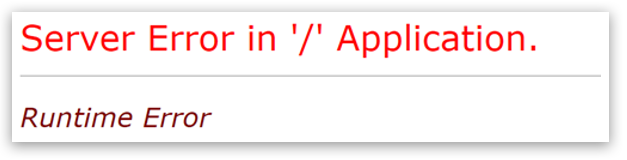
Cause of error – This is usually caused by the incorrect username being used when attempting to sign in or if trying to access a file that does not exist.
Steps to resolve –
- If you get this error when trying to download a file from the Edexcel Online mailbox, this may be because the file has not yet been generated. You should be able to download the file after 30 minutes.
- The username to sign in must be the email address that has been registered for the user in the centre's Edexcel Online account.
- Check with your Exams Officer that you have an Edexcel Online account and/or what the email address is that is registered for you.
- Ensure that the browser is not auto-filling in the username and password incorrectly.
- Check that you are not using a username for a different Pearson service, such as Active Learn – this is usually your email address with 'AL' at the end.
- If the steps above do not resolve the error, please make a note of the page where you got the error and the steps taken to reach it, and contact us via the Customer Service Support Portal in case we need to investigate further.
|
Application Error – Pearson Portal
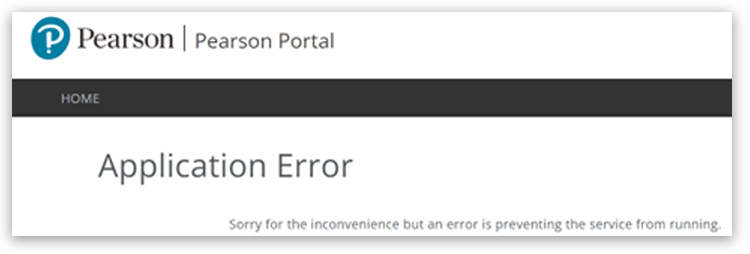
Cause of error – usually caused by the incorrect username being used when attempting to sign in.
Steps to resolve –
- The username to sign in must be the email address that has been registered for the user in the centres Edexcel Online account.
- Check with your Exams Officer that you have an Edexcel Online account and/or what the email address is that is registered for you.
- Ensure that the browser is not auto-filling in the username and password incorrectly.
- Check that you are not using a username for a different Pearson service, such as Active Learn – this is usually your email address with 'AL' at the end.
|
The page isn't working - Error 502
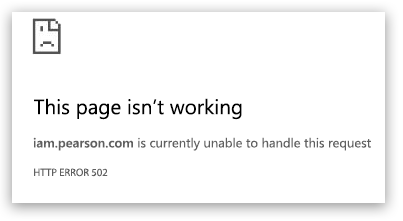
Cause of error - usually caused because Pearson systems cannot authenticate the user details that have been entered to try to sign in. This is usually because the network security or firewalls at your centre is blocking some of the communication to us, which means our system does not recognise the username and/or password being used.
Steps to resolve -
- The username to sign in must be the email address that has been registered for you in your centres Edexcel Online account.
- Check with your Exams Officer that you have an Edexcel Online account and/or what the email address that is registered for you.
- Check that the following websites have been allowed within your centre network/firewalls:
- You may also need to allow traffic on ports 443 and 8443
|
Authentication Failed

Cause of error - usually caused because Pearson systems cannot authenticate the user details that have been entered to try to sign in. This is usually because the network security or firewalls at your centre are blocking some of the communication to us, which means our system does not recognise the username and/or password being used.
Steps to resolve -
- The username to sign in must be the email address that has been registered for you in your centres Edexcel Online account.
- Check with your Exams Officer that you have an Edexcel Online account and/or what the email address that is registered for you.
- Check that the following websites have been allowed within your centre network/firewalls:
- You may also need to allow traffic on ports 443 and 8443
|
Authentication Failed Warning: You will be locked out after 2 more failure(s)
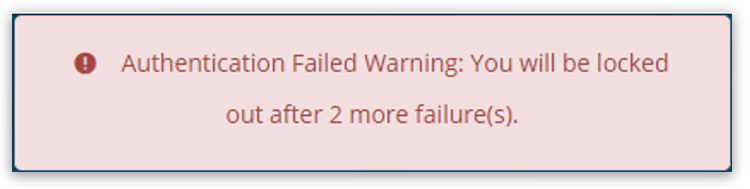
Cause of error - usually caused because Pearson systems cannot authenticate the user details that have been entered to try to sign in. This is usually because the network security or firewalls at your centre are blocking some of the communication to us, which means our system does not recognise the username and/or password being used.
Steps to resolve -
- The username to sign in must be the email address that has been registered for you in your centres Edexcel Online account.
- Check with your Exams Officer that you have an Edexcel Online account and/or what the email address that is registered for you.
- Check that the following websites have been allowed within your centre network/firewalls:
- You may also need to allow traffic on ports 443 and 8443
|
Page Unresponsive
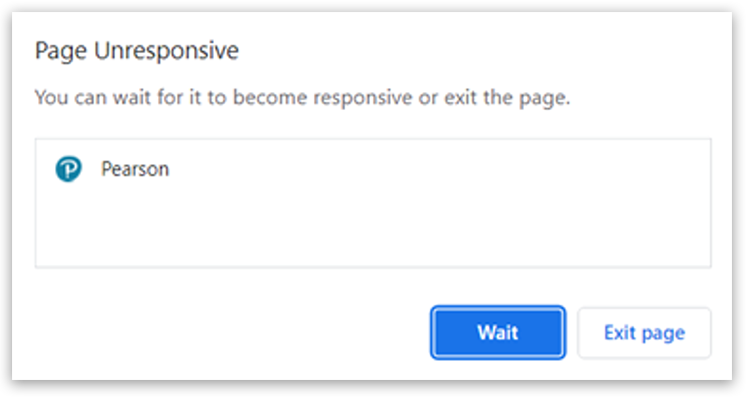
Cause of error - usually caused because Pearson systems cannot authenticate the user details that have been entered to try to sign in. This is usually because the network security or firewalls at your centre are blocking some of the communication to us, which means our system does not recognise the username and/or password being used.
Steps to resolve -
- The username to sign in must be the email address that has been registered for you in your centres Edexcel Online account.
- Check with your Exams Officer that you have an Edexcel Online account and/or what the email address that is registered for you.
- Check that the following websites have been allowed within your centre network/firewalls:
- You may also need to allow traffic on ports 443 and 8443
|
Server Error
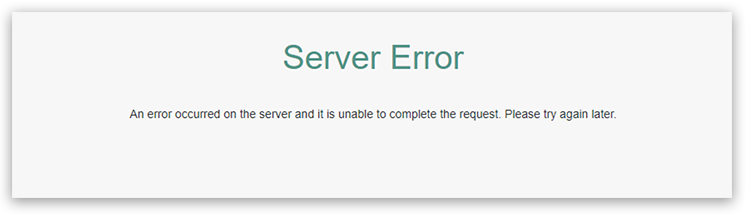
Cause of error - often caused because Pearson systems cannot authenticate the user details that have been entered to try to sign in. This may be because the network security or firewalls at your centre are blocking some of the communication to us, which means our system does not recognise the username and/or password being used.
Steps to resolve -
- If you have already entered your username and password and entered your verification code from the Pearson Authenticator but then get this error on the next page, please first try to open a new tab and type in edexcelonline.pearson.com. In many cases, you will then be logged in.
- The username to sign in must be the email address that has been registered for you in your centres Edexcel Online account.
- Check with your Exams Officer that you have an Edexcel Online account and/or what the email address that is registered for you.
- Check that the following websites have been allowed within your centre network/firewalls:
- You may also need to allow traffic on ports 443 and 8443
|
|
|



