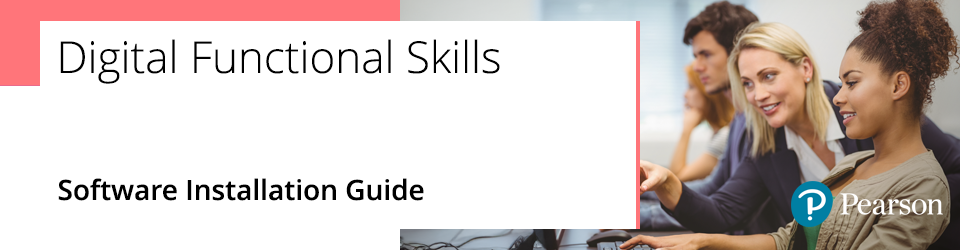
This software is only for Digital Functional Skills tests. If you want to download the software for Functional Skills Maths and English, please see: Pearson Onscreen Platform (POP) Support Index.
The Pearson Digital Functional Skills Test Player is an onscreen testing system that approved centres access to facilitate learners taking Functional Skills Digital tests.
The software must be installed on each PC where tests take place.
This guide will explain how to install the software.
Please note that as the FS Digital Test Player is running in an online environment, a strong, stable and constant internet connection will be required throughout the test.
Technical Requirements
Minimum System Requirements and Pre-Requisites:
- Windows 7 SP1 or greaterDual-core processor
- Minimum 10GB Hard disk space
- 1GB RAM
- Network Adapter installed
- Screen Resolution of 1024x768 or higher
- Full administration rights during installation
- Windows Media Player 11 or higher
- Microsoft Office compatible software
- 10/100 Mbps network interface adapter (for local mode only)
- Access to the Internet (ADSL 1MB minimum) via a reliable ISP
- Microsoft .Net 4.5 or higher (Full or Extended version)
- your network must allow incoming and outgoing traffic over port 443 to reach our IP / web addresses 159.182.72.158 and https://btecng.pearson.com
Important: Firewall port that needs to be open 443
Please Note: This is Windows-based software and will not work on Apple Mac or Linux operating systems. Mandatory logins/user profiles must not be used. Student users will require individual/local Windows logins.
|
Installation
- Download the Pearson FS Digital Test Player installation file by clicking on this download link.
- Once downloaded, locate and right-click on the installer file and select 'Install':

- The setup will run a diagnostic test to confirm that your system meets minimum technical requirements.
Please Note: If your system does not meet the minimum technical requirements, the installation will attempt to install the necessary software that is missing, which will require you to accept the terms and conditions. If there is not enough free space on the hard drive, the installation will not continue.
During the installation, you will be asked to confirm the location where the Digital FS Test Player will be saved on your computer.
- Click 'Install' to continue:
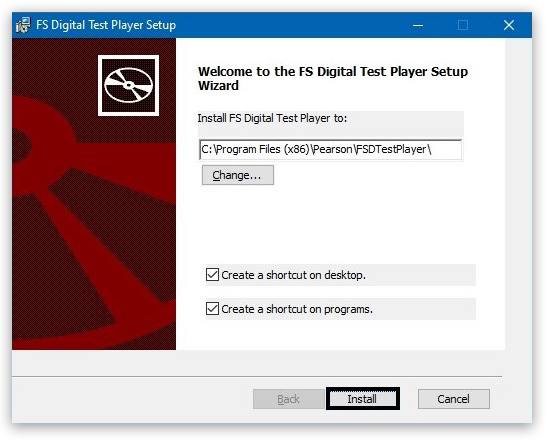
- Once the installation is complete click, 'Finish' to exit the wizard. The programme will then open to confirm it has been installed correctly:
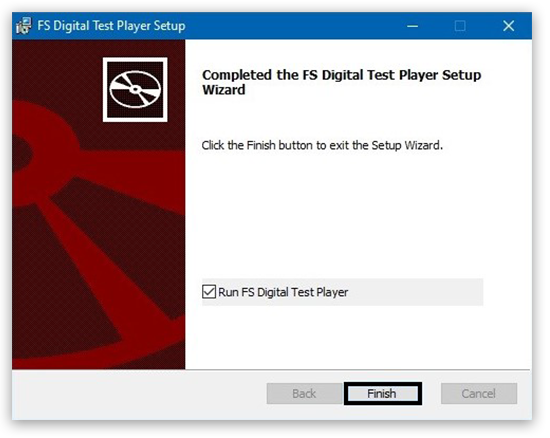
|
Initial set-up
For the initial setup, you’ll need to complete the following steps.
- The first screen that opens will display an 'Online' box – click on this:
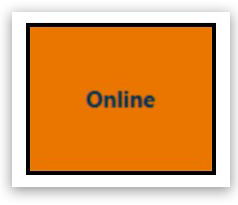
- You’ll then be asked to enter an 'Administrative password' – This is created by the centre, but we recommend you use 'secret1'. Then click 'Next':
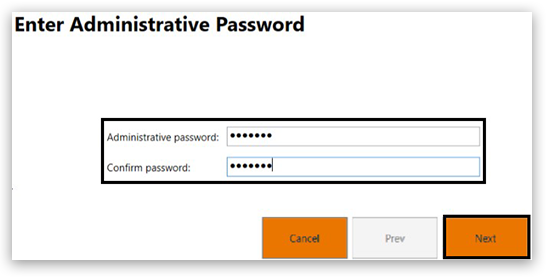
- Once the password has been confirmed, you will be able to check your connect status by clicking the 'Check Connection' button:

- Once it shows 'Connection succeeded', press the 'Finish' button at the bottom right of the page:

- You will then be taken to the learner log-in page – this is the page you will see the next and each time you open the test player:
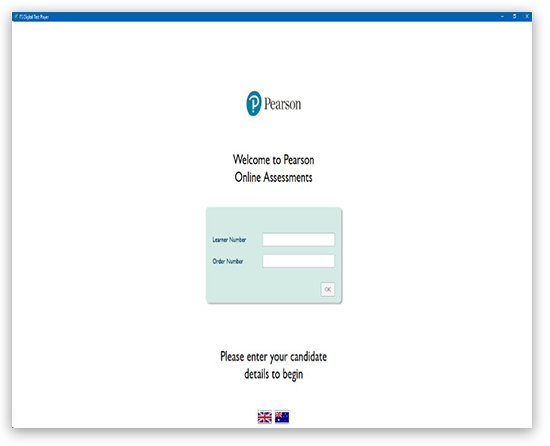
- The FS Digital Test Player icon will appear on your desktop as a shortcut:

We would recommend running a demo test on each computer where the FS Digital Test Player is installed, prior to running live tests. Please create a case to request these.
|
Related Articles:
Digital Functional Skills: Digital FS Portal & Pearson Assessor Dashboard (PAD) Test Walkthrough
Digital Functional Skills: Test Player Troubleshooting



