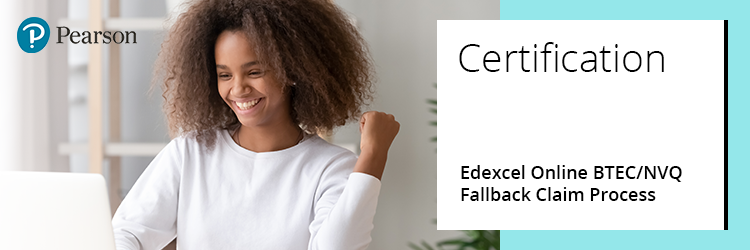
Please select from the options below to expand and view support:
Step-by-step Process
To create a fallback claim using Edexcel Online, please follow the below steps.
- To sign in, please go to https://edexcelonline.pearson.com; you will be asked to enter your usual Edexcel Online credentials, and once you click sign in, a verification code will be sent to the Pearson Authenticator app.
For further information, including downloading the app to your mobile device and using it to complete the sign-in process. Please see Pearson Portal Authenticator for details. - You will then be directed to the EOL home page:
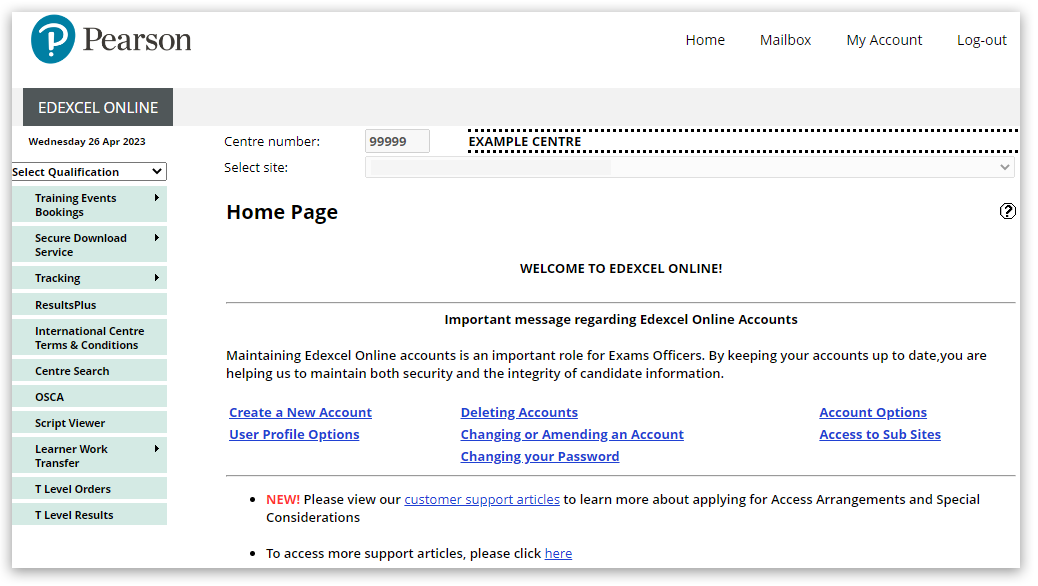 - Select 'BTEC & Functional Skills' or 'NVQ' from the drop-down menu:
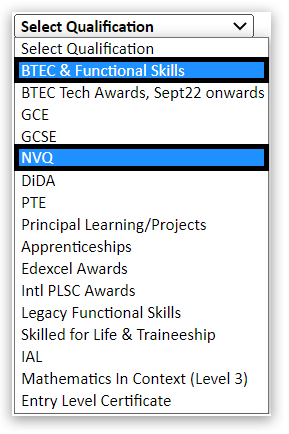 - Select 'Candidates' and then 'Search by candidate':
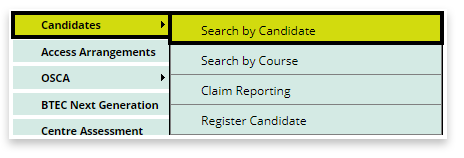 - Using the available search criteria boxes, locate the candidate by searching for their current programme, alternatively enter the candidate's registration number or name, then click next:

Please note: Edexcel Online uses 'pop-up' windows on your browser to display information. If your browser blocks pop-ups, please see Pop-up Blocker - How To Disable.
- A pop-up window will appear matching the search information provided. Click on the 'Details' link to view the specific learner record:
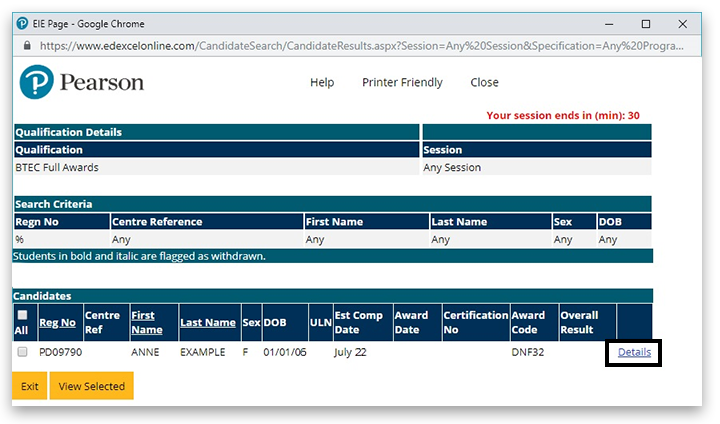 - Scroll to the bottom of the learner record and select the 'Edit' button:
 - Select 'Fallback' from the available claim types beneath the learner and certification details:
Please see Certification: BTEC/NVQ Claims for additional information about claim types, and see Edexcel Online: Update Learner Details - Vocational Qualifications for assistance in making adjustments to learner details.
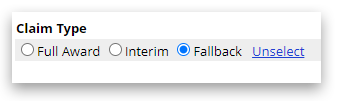 - Input the grades for the units the learner has achieved using the available options. Not all grades are available for all units in all qualifications. If a unit is 'greyed' out, this indicates an external assessment result reported by Pearson once marked and the result released.
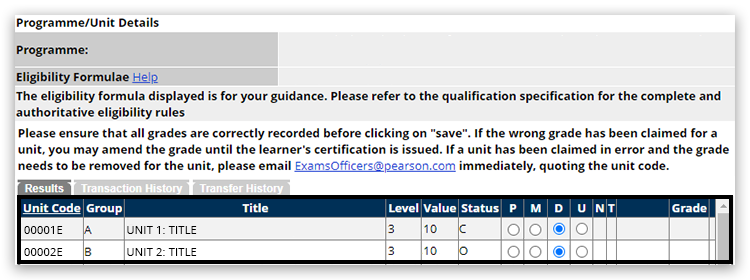 - Input the Award Date (MM/YY)
 - You should take an opportunity to review the claim and the information provided, then click 'Save' when you are happy everything has been reported correctly:
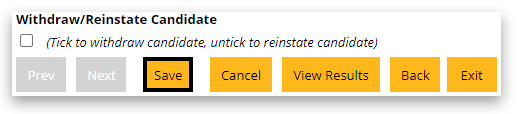
|
Interactive Guide
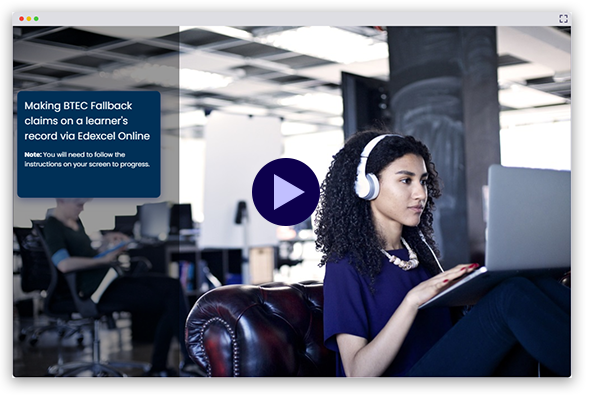
|
Related Articles:
Certification: BTEC/NVQ Claims
Certification: Edexcel Online BTEC/NVQ Full Claim Process
Certification: Edexcel Online BTEC/NVQ Bulk Claim Process
Certification: Edexcel Online BTEC/NVQ Interim Claim Process
BTEC: Checking Claims For Eligibility
Edexcel Online: Check Claim Status
Edexcel Online: BTEC Eligibility Form Queries
Edexcel Online: Removing/Amending Submitted Claims And Grades (BTEC/NVQ Grades).
Edexcel Online: Submitting Coursework Marks
Reporting Vocational Achievement / BTEC Award Claims Deadline
Back to Certification index page.



