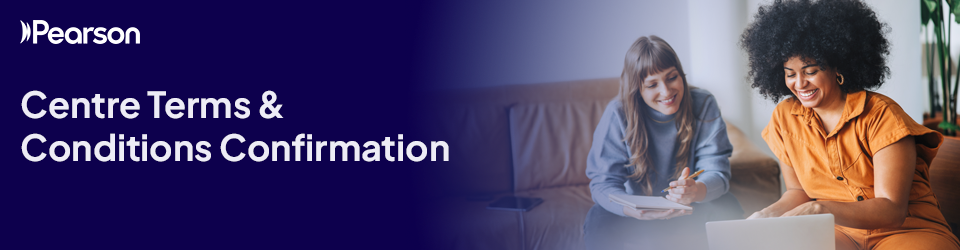
As part of our annual Edexcel Online account confirmation, all centres offering Pearson general and/or vocational qualifications need to accept our terms and conditions of centre recognition and qualification approval.
The deadline to accept our updated terms and conditions, as part of the Edexcel Online account confirmation is 31 December 2025.
This article will show you how to navigate to, view and accept our updated terms and conditions within the Edexcel Online account confirmation app in the Pearson application portal.
Looking for guidance on completing the Edexcel Online account confirmation? See our dedicated article: Edexcel Online: Account Confirmation
Please click below to expand and view support:



