|
1. To sign in, please go to https://edexcelonline.pearson.com; you will be asked to enter your usual Edexcel Online credentials, and once you click sign in, a verification code will be sent to the Pearson Authenticator app.
For further information, including downloading the app to your mobile device and using it to complete the sign-in process. Please see Pearson Portal Authenticator for details.
2. You will then be directed to the EOL home page:
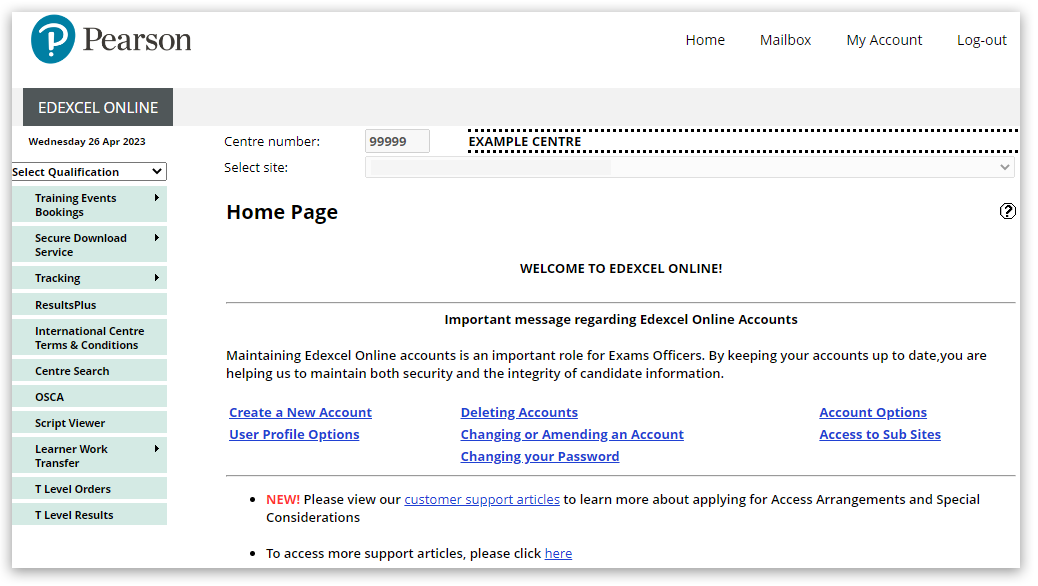
3. Click 'Select Qualification' in the top left corner of the page and then select 'BTEC Tech Awards, Sept22 onwards':
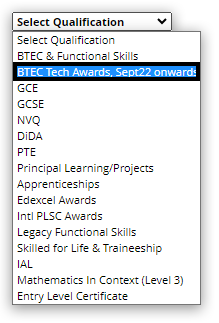
4. From the left side menu, select 'Candidates' and then select 'Search by Registration' from the sub-menu:
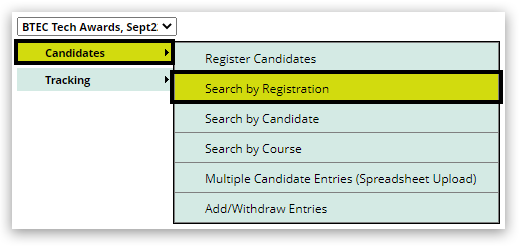
5. You will see search fields that will allow you to locate specific learners. You should limit your search to 1 or 2 fields to maximise search results. You can also use '%' as a wildcard in First Name or Last Name fields to show all records. Once you have input your search criteria, click 'Next' to continue:
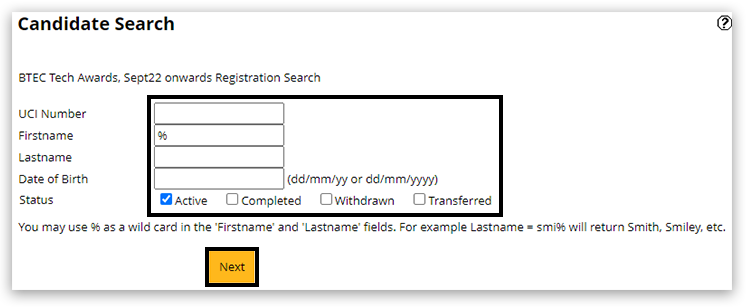
6. A list of matching learners will show in a pop-up window. If your browser is set to block pop-up windows, please see Pop-up Blocker - How To Disable for further support. Next, locate the learner required from the list and click 'Details' in the last right-side column to see their registration information. You can also select multiple learners by selecting the 'tick box' on the left of each learner listed and then click 'View Selected':
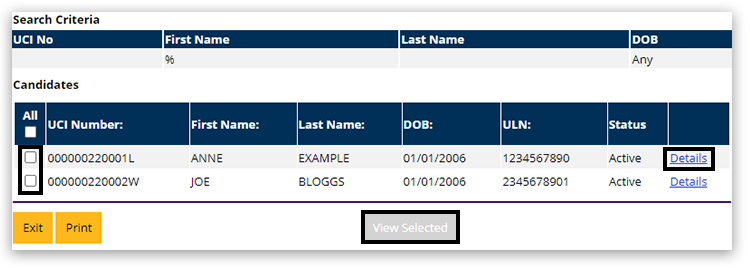
7. To withdraw the registration of the registered learner, click 'Change Status':
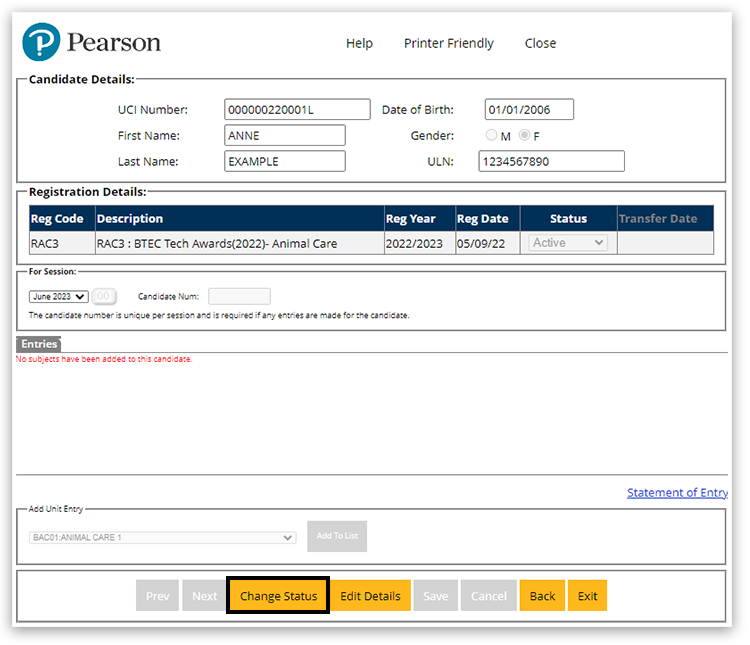
8. Change the 'Status' drop-down box to say 'Withdraw' and then click 'Save' at the bottom of the page:
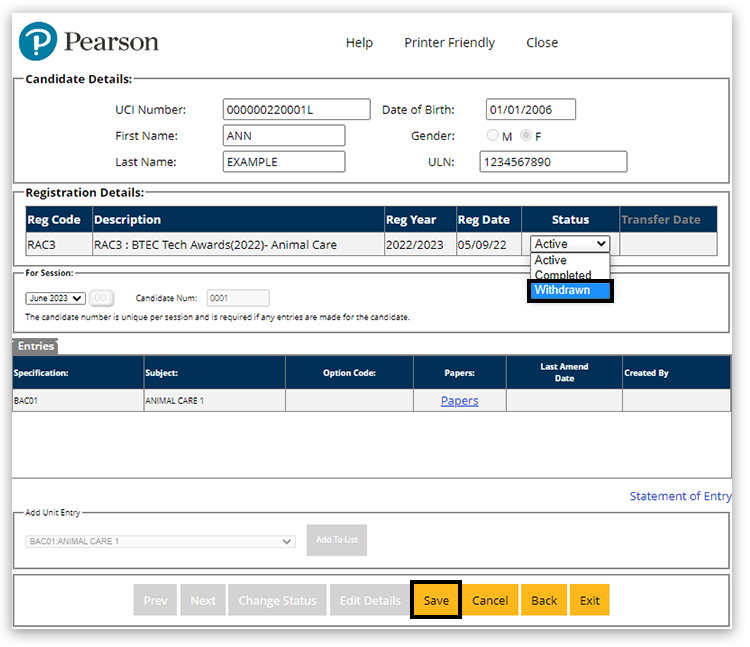
Where required, this process can be followed to reactivate a withdrawn application by selecting the status 'Active'.
| 


