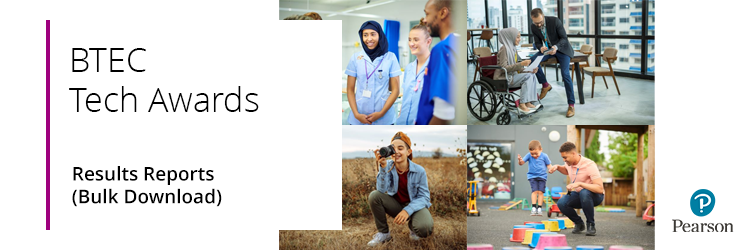
Various reports are available for download, providing a comprehensive overview of all results, including a breakdown of units. See below for a brief explanation of what each report is:
Grade Boundaries:
Report displaying subject grade boundaries.
Statement Of Results:
A PDF Statement of Results document, one page per learner, showing their overall subject marks and grades.
Broadsheet:
Report displaying learners' subject grades.
*Includes the UMS (uniform marks) for modular qualifications.
Component Results:
Report displaying learners' raw marks, final marks, and UMS (uniform marks) at the paper level.
Contributing Units Results:
Report showing the learner's overall grade for each modular subject and the UMS (uniform marks) for the contributing units of modular qualifications.
* The Contributing Units Results document will be blank if you do not have any modular qualification results.
You can download a results report through Edexcel Online. Please click to expand the guidance option(s) below:
Step-by-step guide
1. To sign in, please go to https://edexcelonline.pearson.com. You will be asked to enter your usual Edexcel Online credentials, and once you click sign in, a verification code will be sent to the Pearson Authenticator app.
For further information, including downloading the app to your mobile device and using it to complete the sign-in process. Please see Pearson Portal Authenticator for details.
2. You will then be directed to the EOL home page:
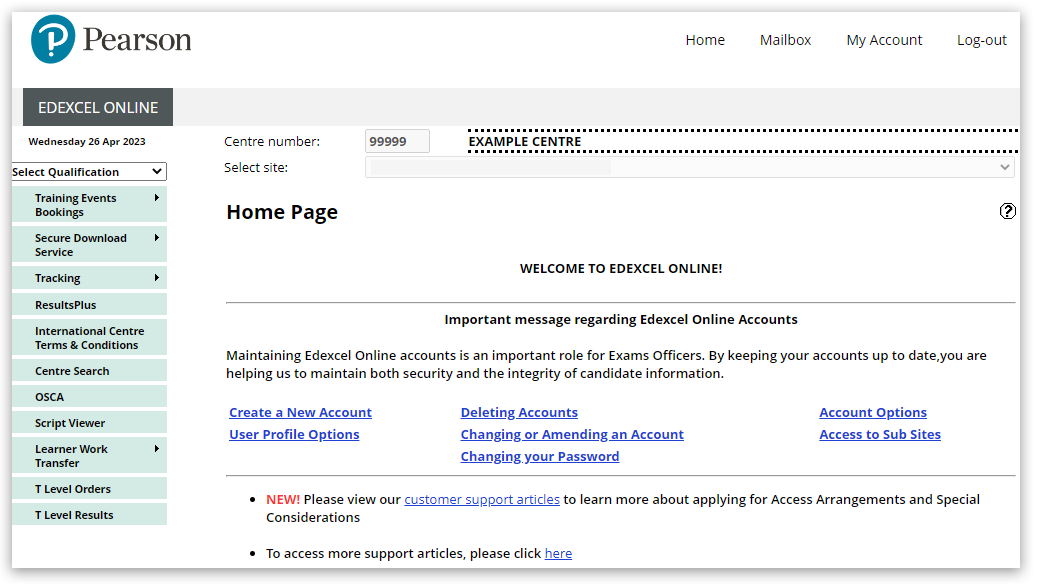
3. Select 'BTEC Tech Awards, Sept22 onwards' from the drop-down box in the top left corner of the page:
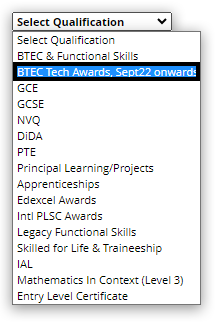
4. Select 'Results' and then select 'Reports - Bulk Download' from the menu options on the left side of the screen:
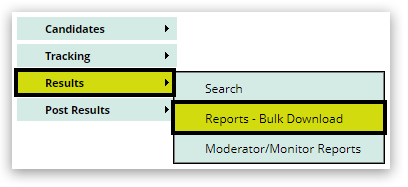
5. Select your session, then tick the report type required - you can choose more than one report if desired:
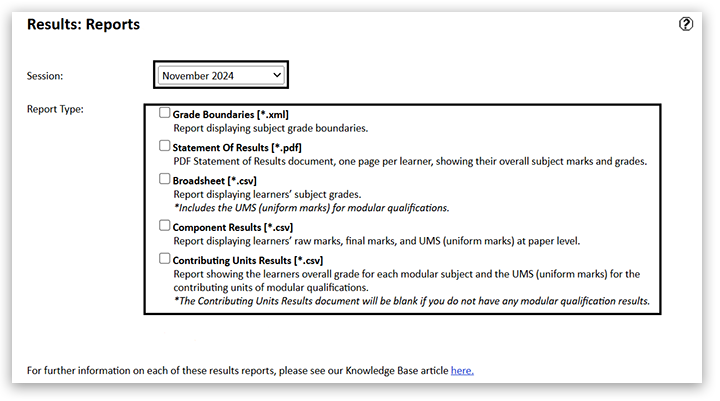
6. Once the report option has been selected, click the 'Submit' button:
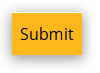
7. A pop-up window will appear to confirm that your reports have been ordered and will be delivered to your Edexcel Online Mailbox within 2 hours:
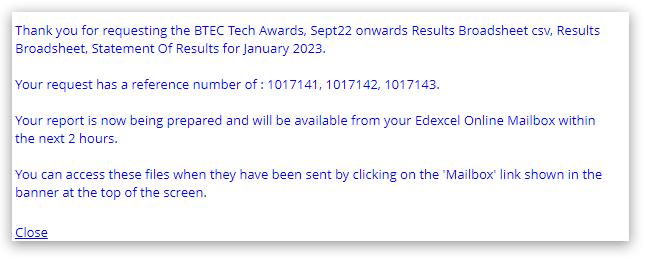
Please note: If you do not have pop-up windows enabled on your browser, please see Pop-up Blocker - How To Disable.
8. When the report has been delivered to your Edexcel Online Mailbox at the top of the screen, the link will turn red and indicate how many unread items you have. Click 'Mailbox' to open:
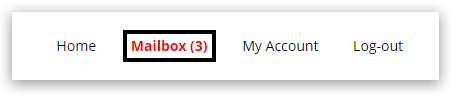
9. To open the report, click on the paperclip icon shown in the third column:
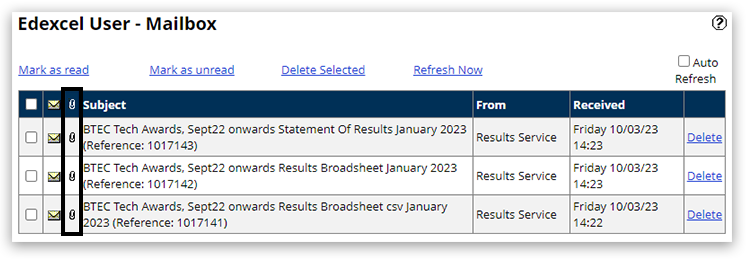
10. The report will open in a pop-up window. Select the 'Download' icon or the 'Print' icon to save or print the report:
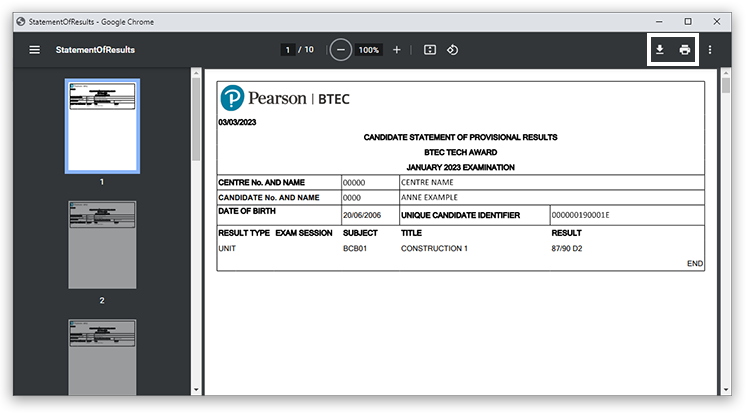
|
Interactive demonstration
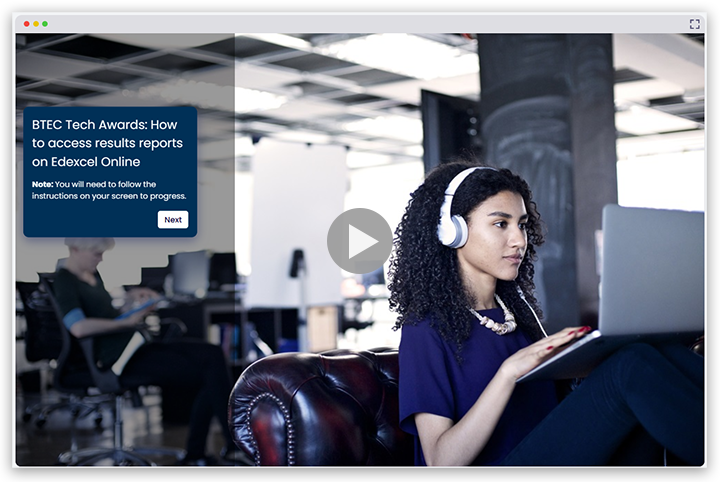
|
Back to BTEC Tech Awards 2022: Support Index.
Back to Results, Post-Results & Appeals support index.



