|
Please follow the step-by-step process shown below to select the required programme and create learner entries on Edexcel Online (EOL):
Please note: Multiple entries via spreadsheet can only be used for initial entries in the chosen exam series. If the learner already has entries in the series, then amendments must be made via the Individual Entries process or via EDI/A2C.
Important: Once you have made your entries, an amendment file (if changes are required) will overwrite any previously submitted data for the candidate(s) included in the file and replace any previously submitted data.
1. To sign in, please go to https://edexcelonline.pearson.com; you will be asked to enter your usual Edexcel Online credentials, and once you click sign in, a verification code will be sent to the Pearson Authenticator app.
For further information, including downloading the app to your mobile device and using it to complete the sign-in process. Please see Pearson Portal Authenticator for details.
2. You will then be directed to the EOL home page:
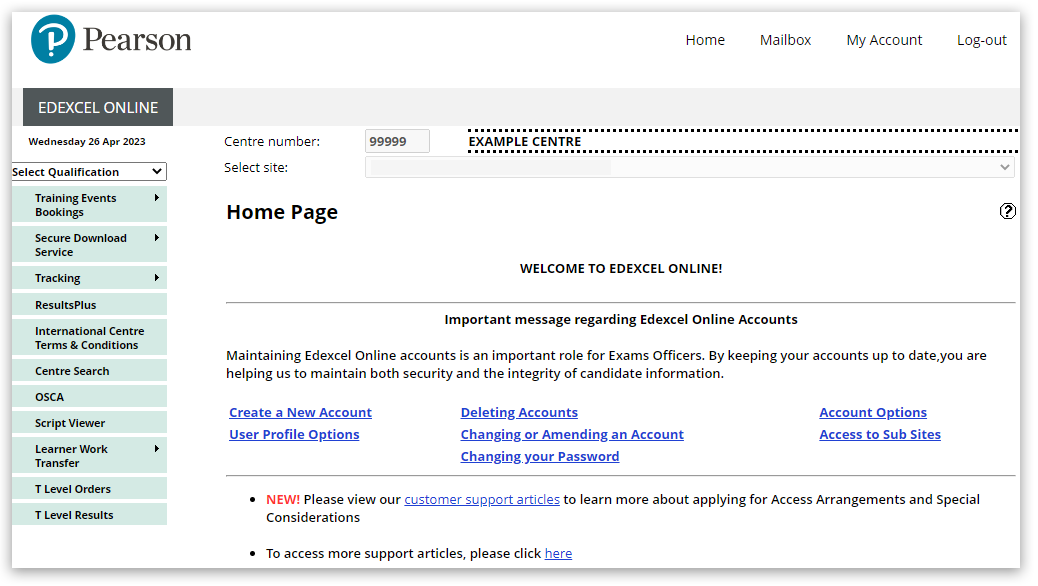
3. Click 'Select Qualification' in the top left corner of the page and then select 'BTEC Tech Awards, Sept22 onwards':
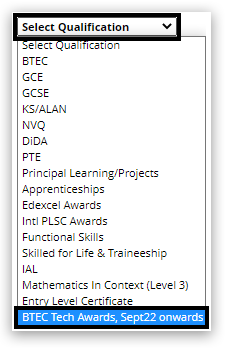
4. From the left side menu, select 'Candidates' and then select 'Multiple Candidate Entries (Spreadsheet Upload)' from the sub-menu:
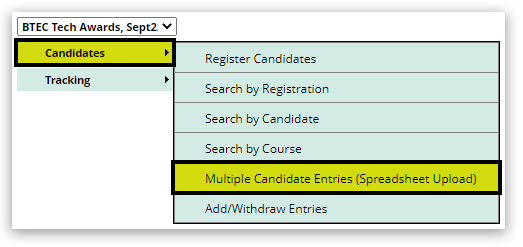
5. Select the 'Session' and click 'Go' to continue:
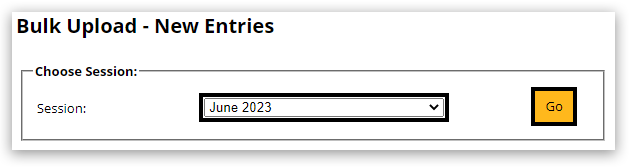
6. Click on the 'Template' link at the bottom of the page to download the latest version of the spreadsheet:
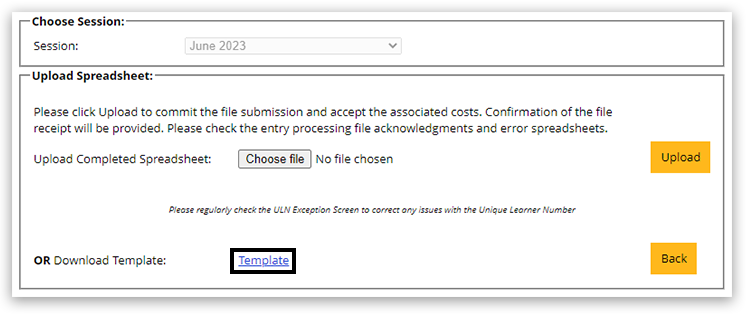
7. Complete the following fields in the spreadsheet template. (Please note: If the candidate has had previous exam entries, they will already have a 'Candidate Number' assigned to them. If the learner has not previously been entered, you will need to provide a unique 4-digit number in the appropriate column):
- UCI Number - Required
- Candidate Number - Required
- Firstname - Required
- Lastname - Required
- Gender - Required
- DOB - Required
- Unique Learner Number (ULN) - Optional
- Status - Enter 0 for Centre, 1 for Private and 2 for Guest
- Parent Centre - Not required
- Candidate Number at Parent Centre - Not required
The information provided must match the learner details provided when they were registered for the programme:

8. In column 'K', you should provide the 'Unit Code' as provided in the BTEC section of the Pearson Information Manual or by using the entry code finder on our website.
Leave column 'L' empty (unless Performing Arts or you are delivering a Welsh specification- See the Information Manual linked above for further information about option codes); however, additional columns can be used to create additional entries for the same learner if they have multiple components in the same exam session:
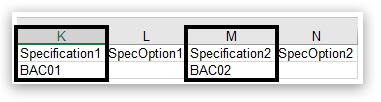
9. Click 'Choose file' and select your completed spreadsheet. Once the filename replaces the words 'No file chosen', click 'Upload' to continue:
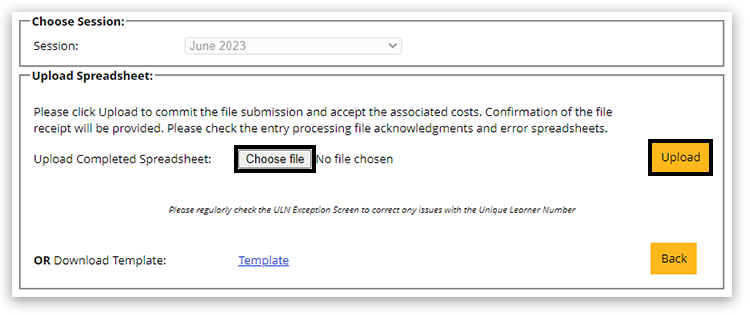
10. You will see a confirmation message on the page. These files will be processed by the system as soon as possible. During busy periods, this may take longer than usual:
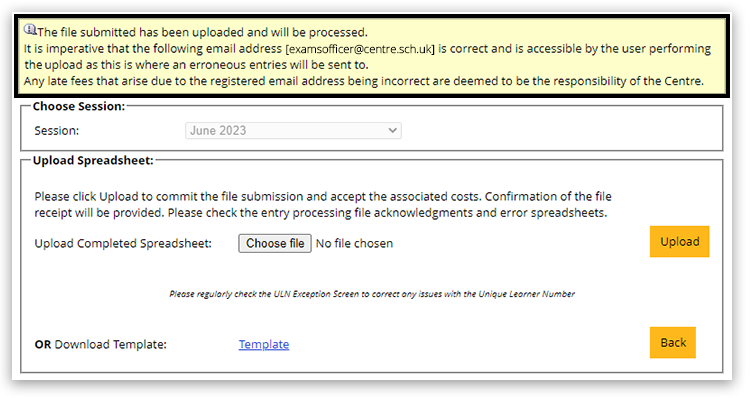
| 


