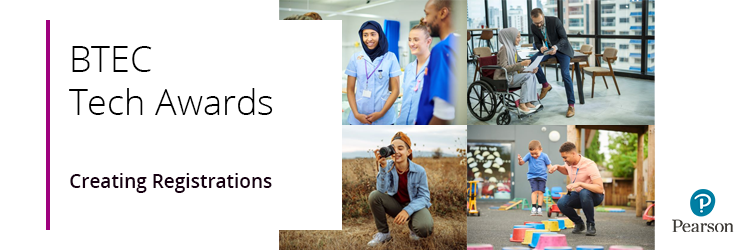
Please click to expand each section below and view support:
Registration Codes
|
Please ensure that, when making registrations for the new BTEC Tech Award (2022), you are using the correct registration codes. Unlike the legacy BTEC Tech Awards (2017), which had centre-specific programme codes, the new 2022 versions now have generic codes which are applicable to all approved centres:
|
BTEC Tech Awards (2022)
|
Registration code
| |
BTEC Tech Awards: Animal Care
|
RAC3
| |
BTEC Tech Awards: Art and Design Practice
|
RAD2
| |
BTEC Tech Awards: Construction
|
RCB3
| |
BTEC Tech Awards: Child Development
|
RCD3
| |
BTEC Technical Awards: Creative Media Production
|
RCM3
| |
BTEC Tech Awards: Enterprise
|
REN3
| |
BTEC Tech Awards: Health and Social Care
|
RHS3
| |
BTEC Tech. Awards: Digital Information Technology
|
RIT3
| |
BTEC Tech Awards: Music Practice
|
RMP3
| |
BTEC Tech Awards: Performing Arts
|
RPA3
| |
BTEC Tech Awards: Performing Arts (Dance)
|
RPD3
| |
BTEC Tech Awards: Sport
|
RSP3
| |
BTEC Tech Awards: Travel and Tourism
|
RTT3
|
|
|
Registrations Via Basedata (EDI)
|
The quickest and easiest way to register your learners is via EDI. You can use EDI basedata to transfer data between awarding bodies and centres. The most up to date version can be downloaded from our website.
Please also see A2C & EDI/Basedata Information And Support for further information.
|
|
Edexcel Online Programme Selection
|
Please follow the step-by-step process shown below to select the required programme and create learner registrations on Edexcel Online (EOL):
1. To sign in, please go to https://edexcelonline.pearson.com; you will be asked to enter your usual Edexcel Online credentials, and once you click sign in, a verification code will be sent to the Pearson Authenticator app.
For further information, including downloading the app to your mobile device and using it to complete the sign-in process. Please see Pearson Portal Authenticator for details.
2. You will then be directed to the EOL home page:
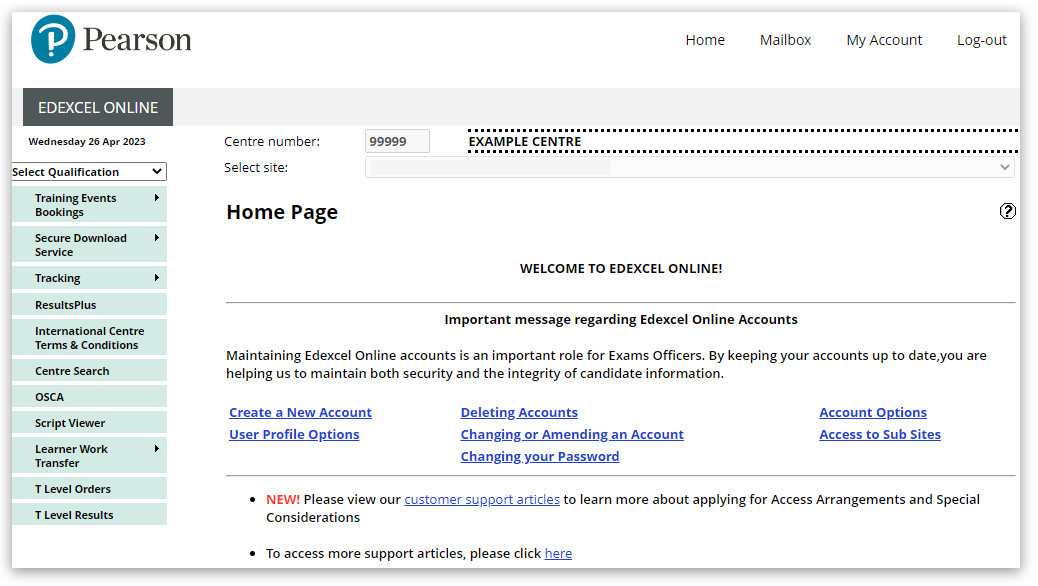
3. Click 'Select Qualification' in the top left corner of the page and then select 'BTEC Tech Awards, Sept22 onwards':
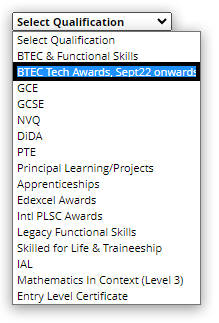
4. From the left side menu select 'Candidates' and then select 'Register Candidates' from the sub-menu:
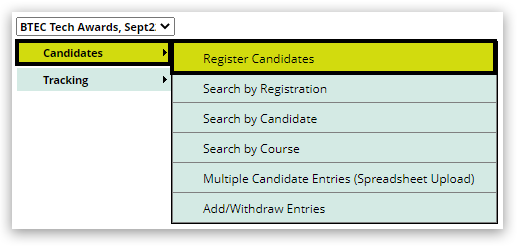
5. Open the drop down menu and select the required programme, and then click 'Next':
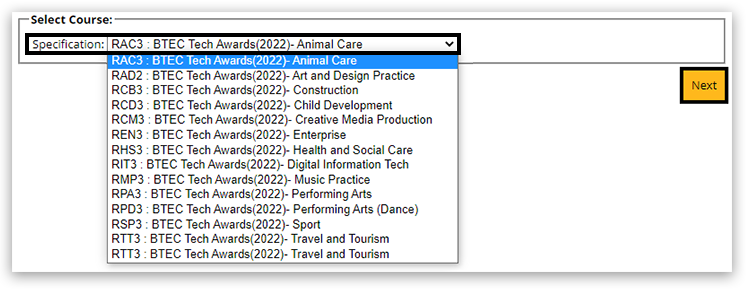
6. Select either 'Register Online' to create individual registrations, or 'Register By Spreadsheet' to register a whole cohort:

|
|
Individual Registrations (Register Online)
|
7. Complete all the fields and click add to build your list of learners in the box at the bottom. Please see UCI Numbers for guidance in creating individual UCI numbers for your learners. All fields are mandatory except ULN:
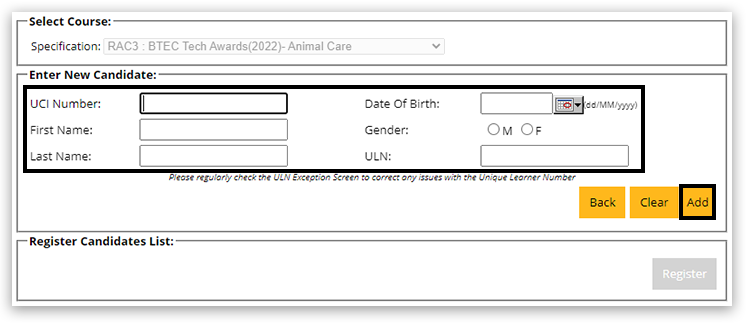
8. To add another learner, continue to add details using step 6. Once you have added all required learners, click 'Register' to complete the registration process. Please note - if you find any errors, you can use the 'Edit' and 'Del' (delete) options next to each listed learner to make online adjustments to your list:
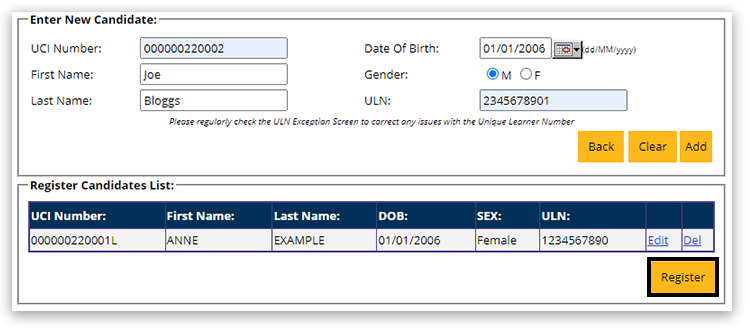
Please note: If the candidate already has a registration, the details provided must match exactly or you will receive a 'ULN error'.
9. Review the list of learner registrations, including the total registration cost to ensure everything is correct, and then click 'Accept':
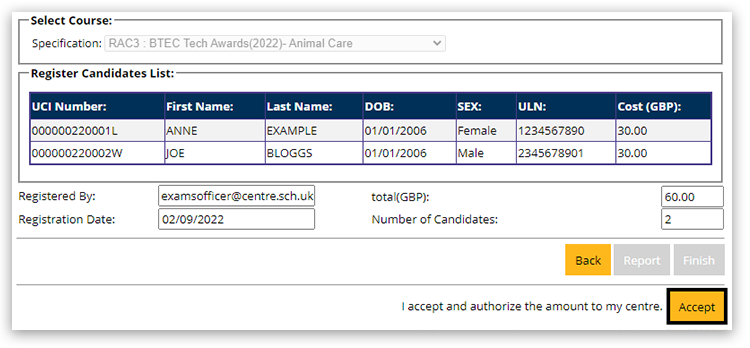
|
|
Register By Spreadsheet
|
10. Click 'Candidate Template' to download the .XLS template:
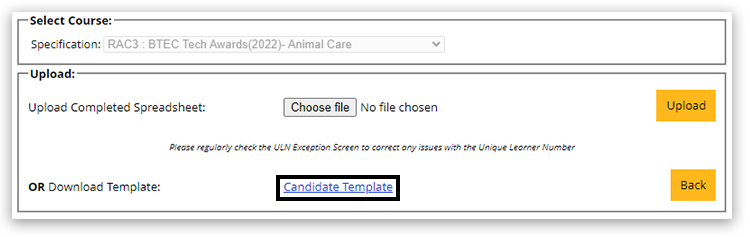
11. Complete all the columns in the spreadsheet template. Do not make any changes to the filename or the format of the template as this will cause your upload to Edexcel Online to be rejected. All fields are mandatory except ULN:
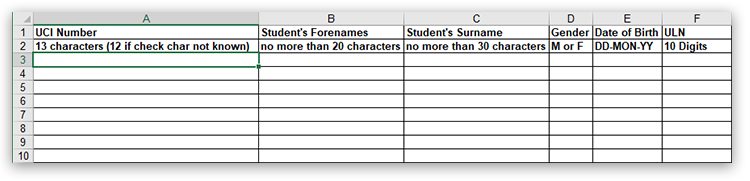
12. Select 'Choose file' and select your completed spreadsheet file, and then click 'Upload':
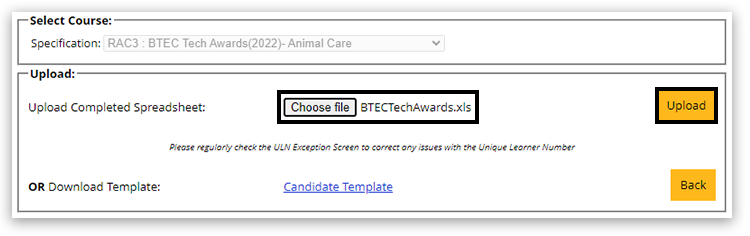
13. Once you have uploaded the spreadsheet, click 'Register' to complete the registration process. Please note - if you find any errors, you can click the 'Back' button to move back to the previous step, amend your spreadsheet and re-upload, or you can use the 'Edit' and 'Del' (delete) options next to each listed learner to make online adjustments to your list:
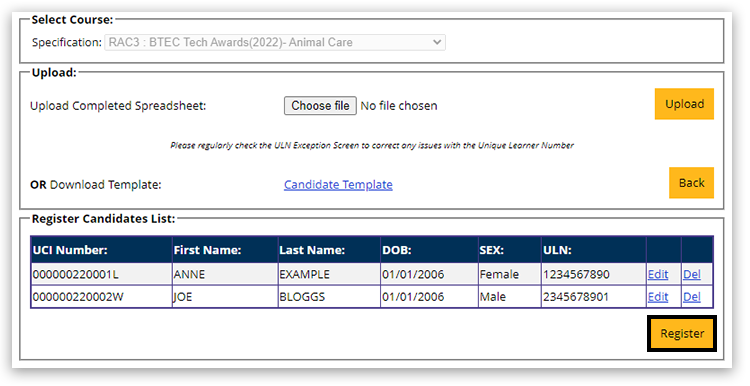
14. Review the list of learner registrations, including the total registration cost to ensure everything is correct, and then click 'Accept':
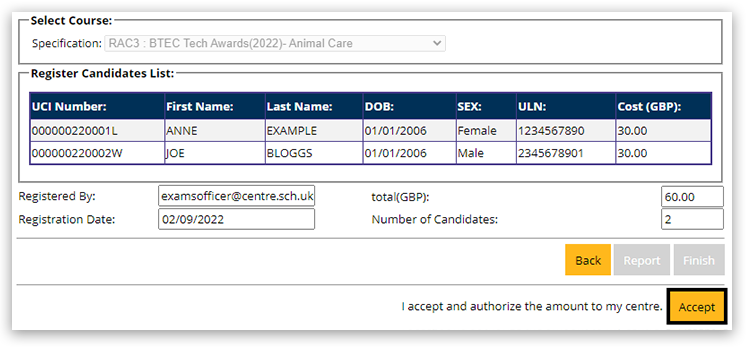
|
|
Interactive Guide / Videos
|
Please click the image below to play through an interactive demo:
BTEC Tech Award 2022 - Individual Registrations:
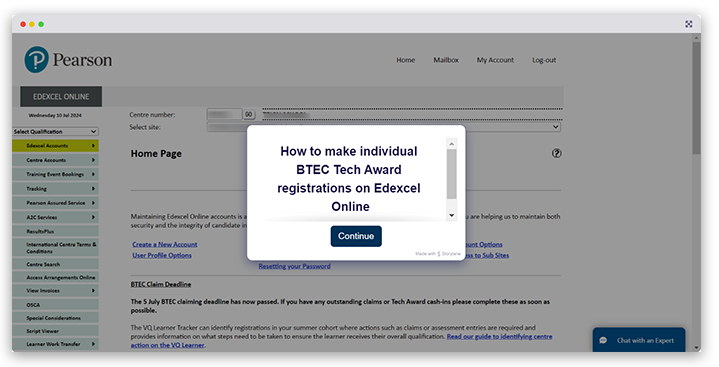
Please click the short video below to see a demonstration of the bulk upload process using Edexcel Online:
BTEC Tech Award 2022 - Bulk Registrations:
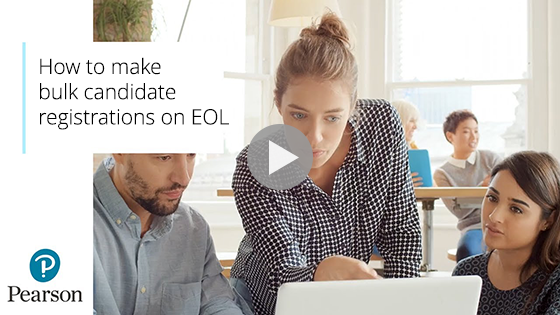
|
|
Related Articles:
BTEC Tech Awards 2022: Registration & Entry Deadlines
BTEC Tech Awards 2022: Amending Learner Details
Back to BTEC Tech Awards 2022: Support Index
Back to Entries & Registrations



