1. To sign in, please go to https://edexcelonline.pearson.com; you will be asked to enter your usual Edexcel Online credentials, and once you click sign in, a verification code will be sent to the Pearson Authenticator app.
For further information, including downloading the app to your mobile device and using it to complete the sign-in process. Please see Pearson Portal Authenticator for details.
2. You will then be directed to the EOL home page:
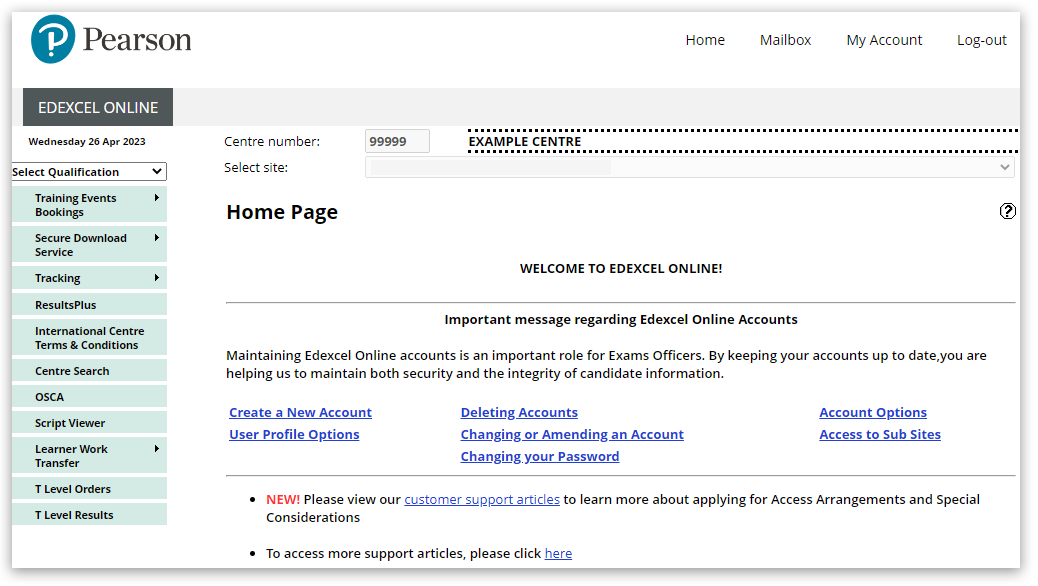
3. Click 'Select Qualification' in the top left corner of the page and then select 'BTEC Tech Awards, Sept22 onwards':
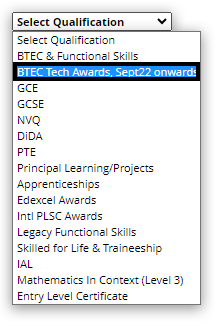
4. From the left side menu, select 'Candidates' and then select 'Search by Registration' from the sub-menu:
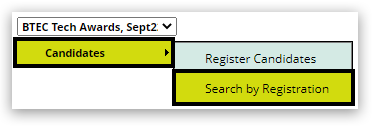
5. You will see search fields that will allow you to locate specific learners. You should limit your search to 1 or 2 fields to maximise search results. You can also use '%' as a wildcard in the First Name or Last Name fields to show all records. Once you have input your search criteria, click 'Next' to continue: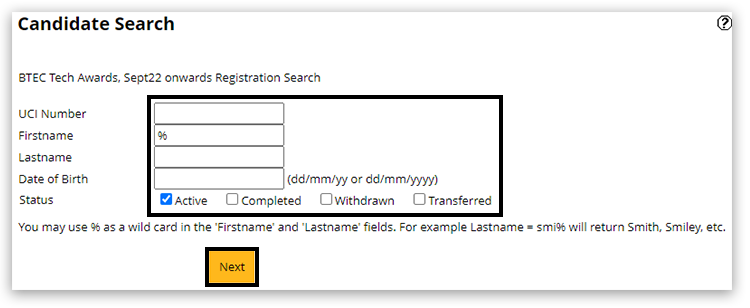
6. A list of matching learners will show in a pop-up window. If your browser is set to block pop-up windows, please see Pop-up Blocker - How To Disable for further support. Locate the learner required from the list and click 'Details' in the last right-side column to see their registration information. You can also select multiple learners by selecting the 'tick box' on the left of each learner listed and then clicking 'View Selected':
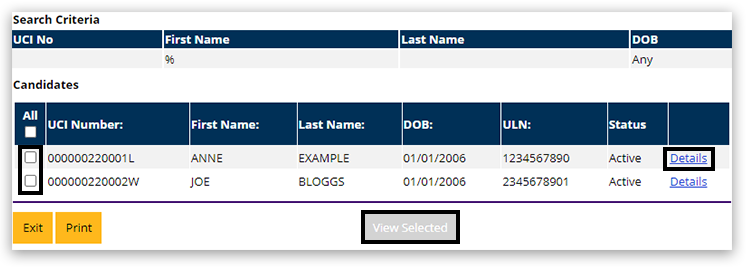
7. To make an amendment to the registered learner information, click 'Edit Details':
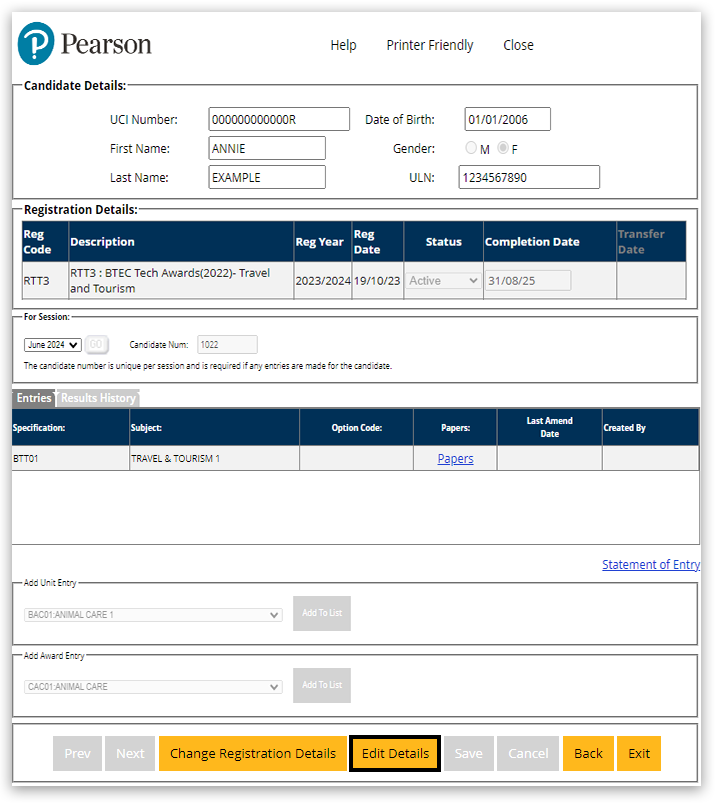
8. You can edit any of the following fields:
- First Name
- Last name
- Date of Birth
- Gender
- ULN (not mandatory)
If you would like to adjust the 'Completion Date' field, click 'Change Registration Details':
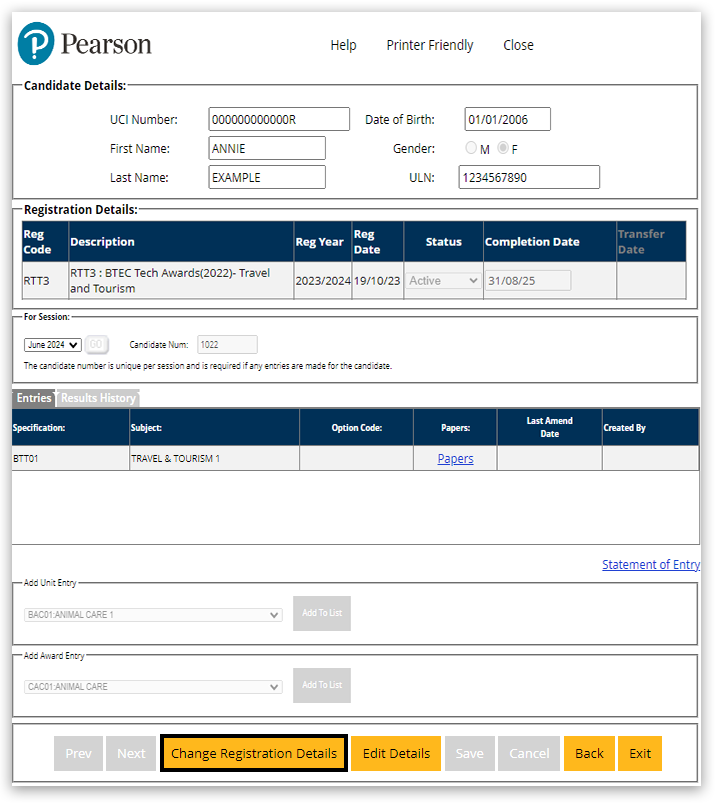
Make the required amendments and then click 'Save':

9. If the changes made to the record are valid, you will see a confirmation message instructing you to 'Click Accept' to commit the changes:

10. You will see the confirmation message 'The candidate has been successfully updated'. If you selected multiple learners in step 6, you can use the 'Prev' and 'Next' buttons to move through the selected learner records. Once you have completed all amendments, you can click 'Exit' to close the window:
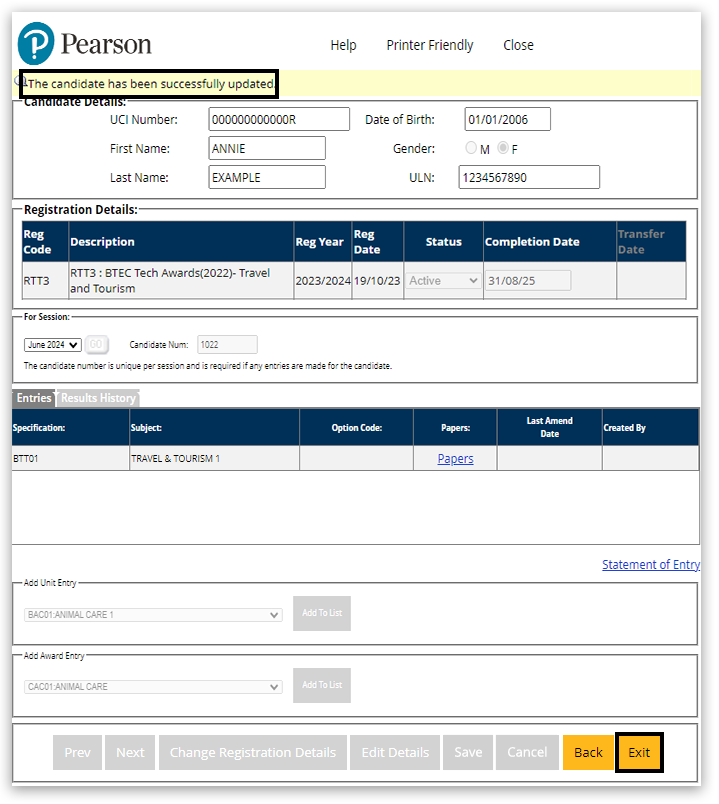
Back to top
Please see the short video below to see a demonstration of the 'Amend Learner Details' process using Edexcel Online:
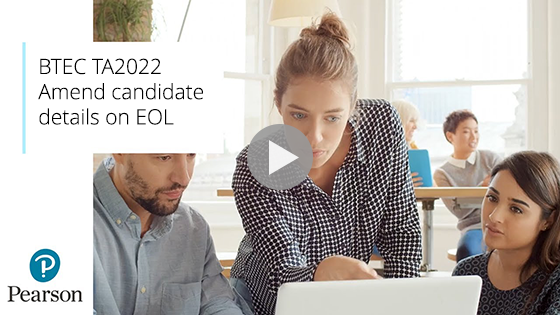
Back to top
Related Articles:
BTEC Tech Awards 2022: Registration & Entry Deadlines
BTEC Tech Awards 2022: Creating Learner Registrations
Back to BTEC Tech Awards 2022: Support Index
Back to Entries & Registrations Index



