The following guides will show you how to access and download your BTEC Tech Awards 2022 Initial and Final Moderator reports. Individuals with an Exams staff or Quality Nominee role on Edexcel Online (EOL) will receive an email notification once the moderator uploads the report to EOL. The final moderator report will be available from Results day of the appropriate series.
Please click to expand and view the support:
Step-by-step process
1. To sign in, please go to https://edexcelonline.pearson.com; you will be asked to enter your usual Edexcel Online credentials, and once you click sign in, a verification code will be sent to the Pearson Authenticator app.
For further information, including downloading the app to your mobile device and using it to complete the sign-in process. Please see Pearson Portal Authenticator for details.
2. You will then be directed to the EOL home page:
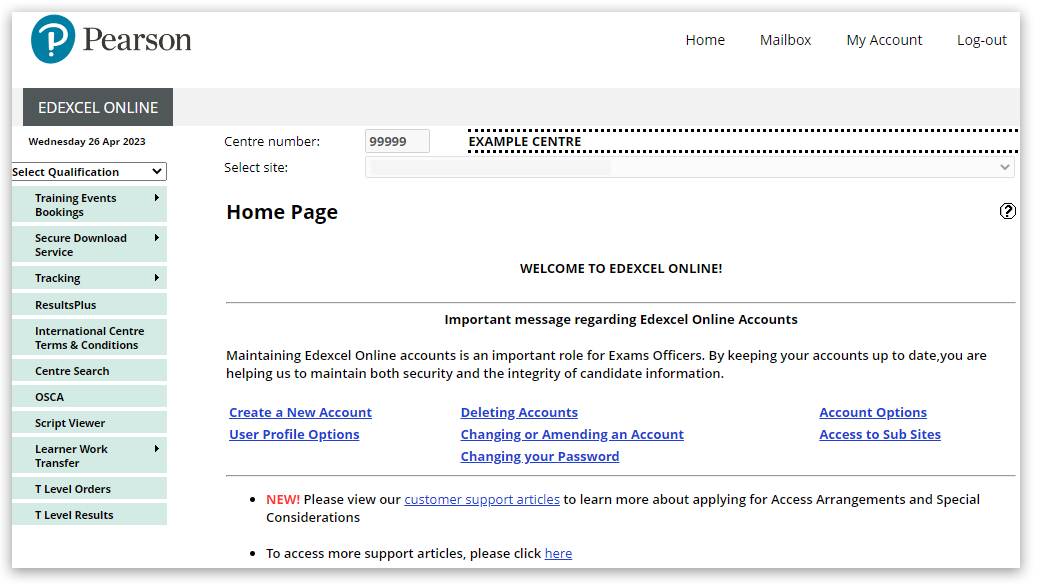
3. Click 'Select Qualification' in the top left corner of the page and then select 'BTEC Tech Awards, Sept22 onwards':
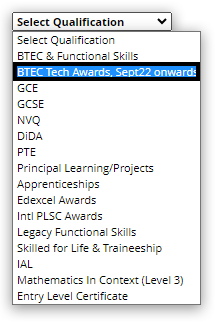
4. Select 'Results' and then select 'Moderator/Monitor Reports':
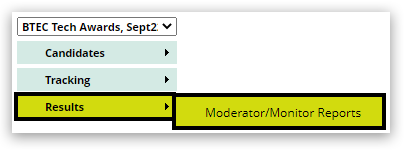
5. Select whether you would like to access the Initial Moderator Report or the Final Moderator Report. You should then select the correct 'Session' from the drop-down box. Once selected, you will then be able to select the 'Subject' or leave as the default 'All subjects'. Finally, click on 'Submit' to proceed:
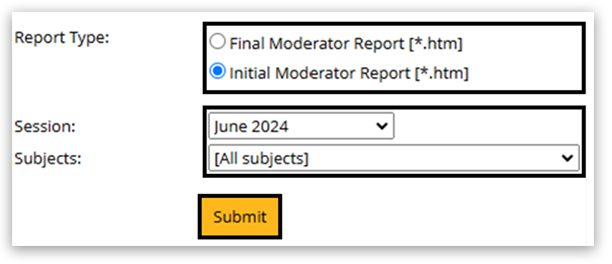
6. If a report has been uploaded by the moderator and is available, this will open a notification in a pop-up window. Please see Pop-up Blocker - How To Disable if required:
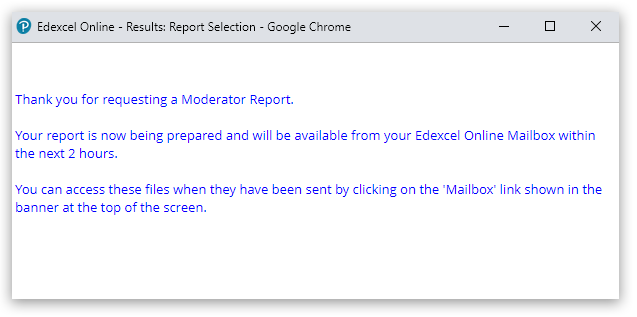
7. The report will be delivered to your Edexcel Online mailbox within 2 hours, which can be accessed via the 'Mailbox' option at the top of the page. When delivered, the link will turn red and indicate the number of unread messages. Click the mailbox link to open and view the delivered messages and files:

8. You will see Initial Moderator Report or Moderator Report in the subject column, To open the report, click on the paperclip icon shown in the third column:

9. The report will open in a pop-up window:
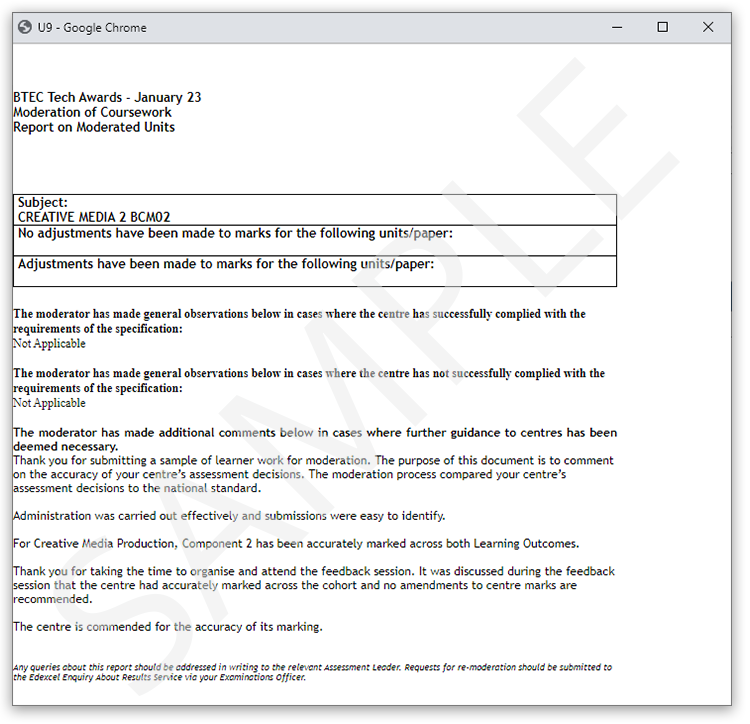
To save a copy of the report to your computer as a PDF, click on the image with your right mouse button and select 'Print':
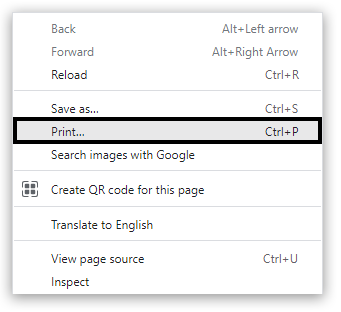
10. Change the 'Destination' to 'Save as PDF' and then click 'Save':
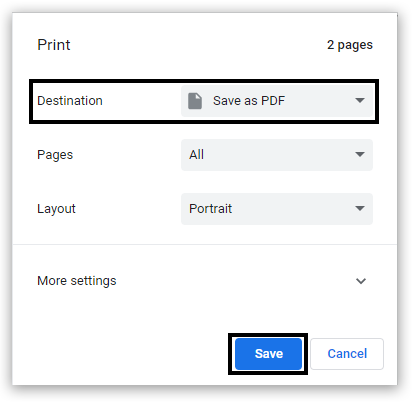
11. You will be prompted to provide a file name and a location on your computer. Once you have provided this, you can click 'Save' to complete the download process:
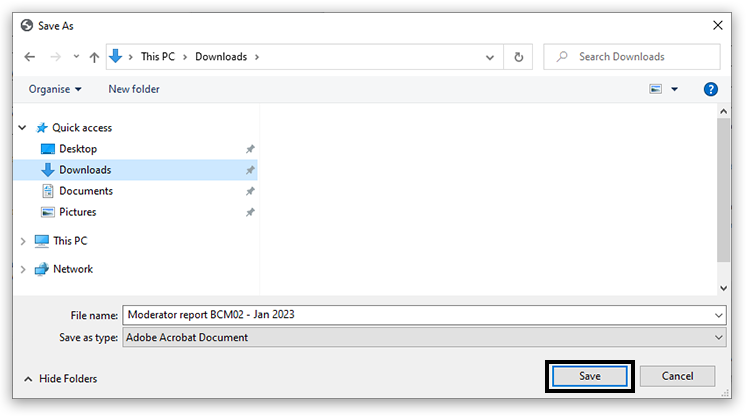
|
Interactive guide
Please click the image below to open the interactive guide:
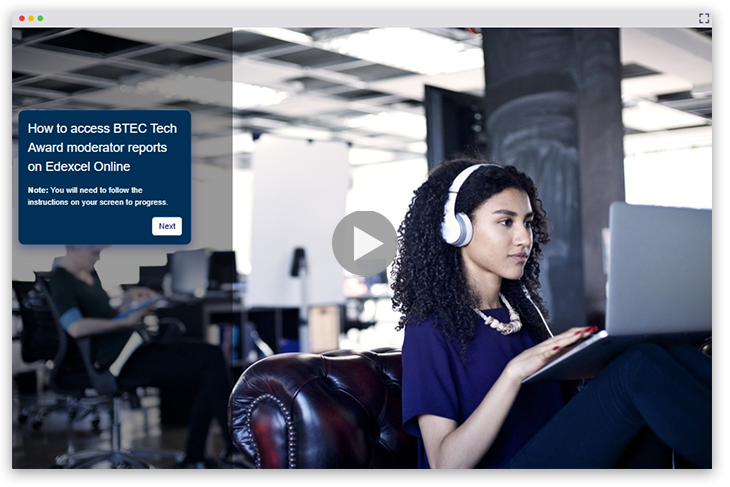
|
Back to BTEC Tech Awards 2022: Support Index.



