|
BTEC Standards Verification reports are produced by your allocated Standards Verifier (SV) and made available through Edexcel Online. Please see the below steps:
1. Sign in to Edexcel Online
To sign in, please go to https://edexcelonline.pearson.com; you will be asked to enter your usual Edexcel Online credentials, and once you click sign in, a verification code will be sent to the Pearson Authenticator app.
For further information, including downloading the app to your mobile device and using it to complete the sign-in process. Please see Pearson Portal Authenticator for details.
2. Navigate to the EOL home page
You will then be directed to the EOL home page:
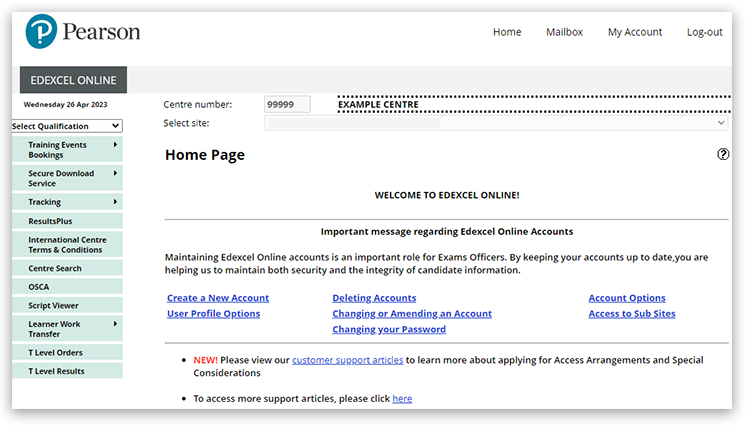
3. Select your qualification type
Select 'BTEC & Functional Skills' in the 'Select Qualification' drop-down box:
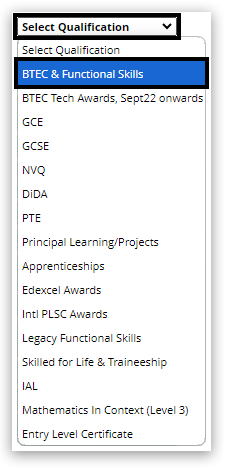
4. Access External Verification
In the 'Quality Assurance' section, hover your mouse above 'External Verification':
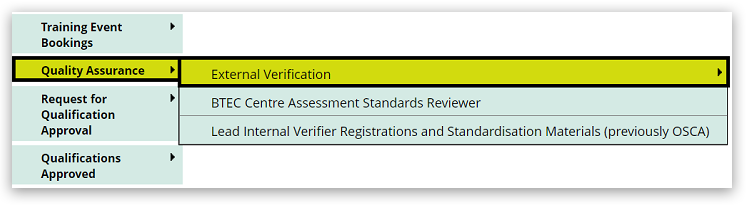
5. Choose your qualification
Select the Qualification/framework you are offering:
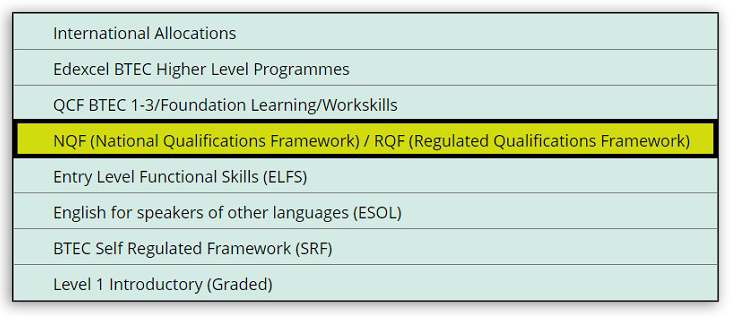
6. Access your reports
The reports associated with the current year should be visible; however, the registration year can be selected from a drop-down box to view previous reports. To access a report, click on the hyperlink in the 'Report' column in the table; the SV report will then open:
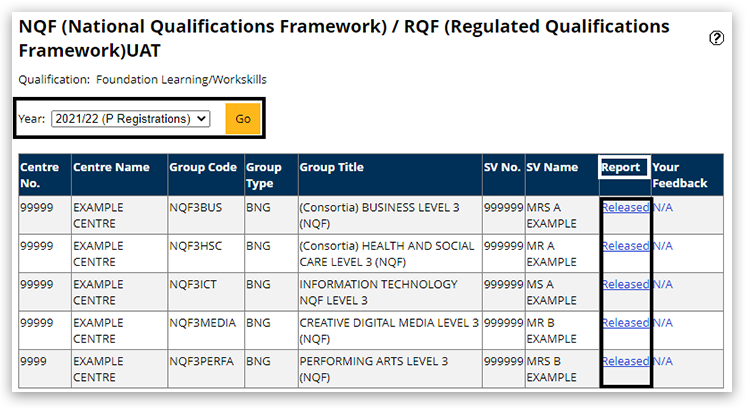
| 


