|
You can view SV contact details through Edexcel Online. Please see the below steps:
1. Sign in to Edexcel Online
To sign in, please go to https://edexcelonline.pearson.com; you will be asked to enter your usual Edexcel Online credentials, and once you click sign in, a verification code will be sent to the Pearson Authenticator app.
For further information, including downloading the app to your mobile device and using it to complete the sign-in process. Please see Pearson Portal Authenticator for details.
2. Navigate to the EOL home page
You will then be directed to the EOL home page:
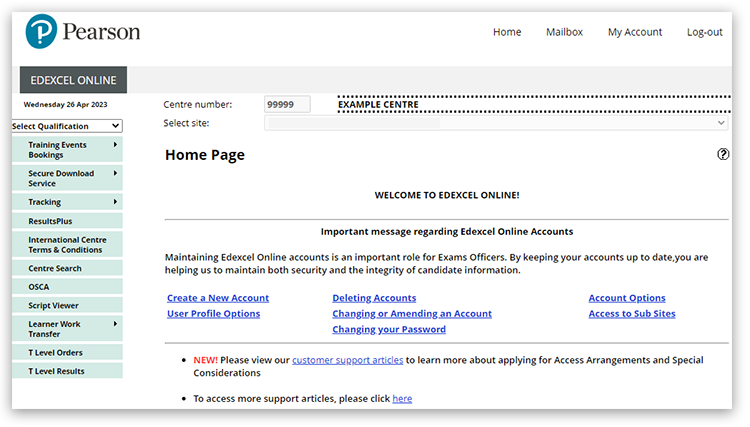
3. Select your qualification type
Select 'BTEC & Functional Skills' in the 'Select Qualification' drop-down box:
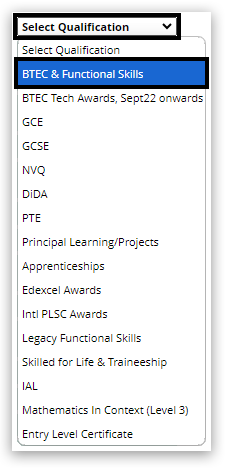
4. Access External Verification
In the 'Quality Assurance' section hover above 'External Verification':
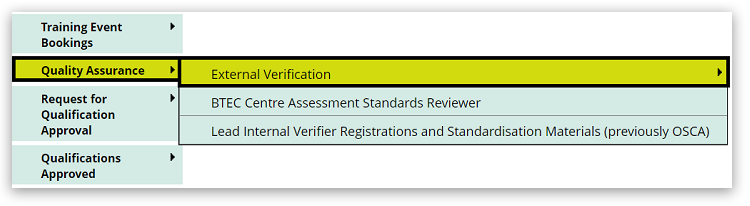
5. Choose your qualification
Select the Qualification/framework you are offering:
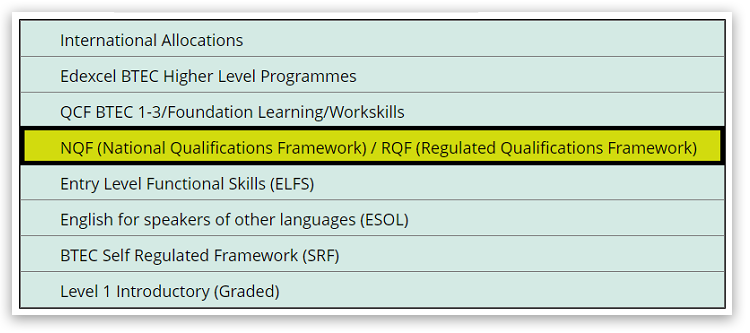
6. View your Standards Verifier details
You can change the registration year from the drop-down box and click 'Go'.
You will see the name of your allocated SV under the 'SV Name' column in the table. Clicking on their name will then display their contact details:
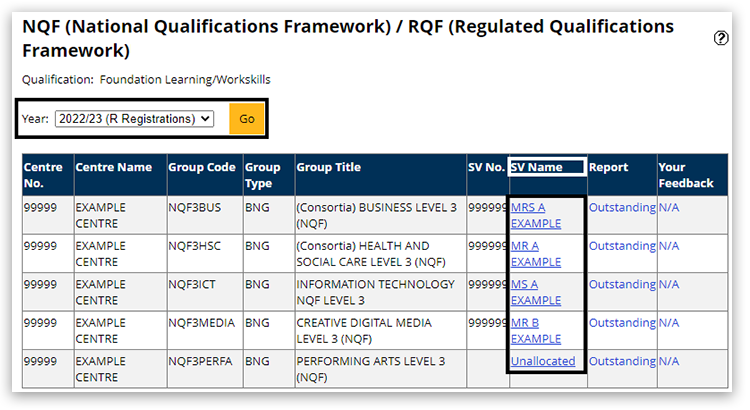
| 


