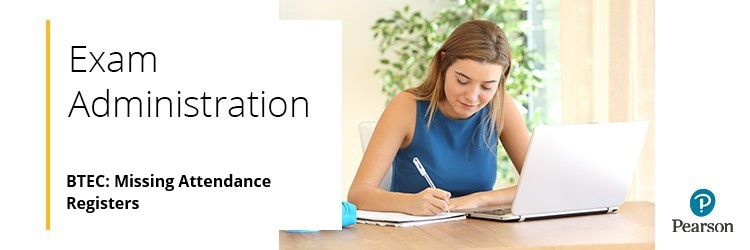
Please see the following instructions for missing registers for BTEC Firsts, Tech Awards and BTEC Level 2 Technicals qualifications.
If you cannot access the Attendance Register (as you are not in the centre), please export the AR from Edexcel Online and send it via email to resultsresolution@pearson.com. Details of how to export the AR can be found below.
Alternatively, if the exam is not going ahead, please email resultsresolution@pearson.com with your centre number and unit number of the exam not taking place.
Please click to expand each section and view support.
Options for Missing Attendance Registers
|
If you have not received an attendance register by the exam date, you can print one for the relevant unit from Edexcel Online or create one using letter headed paper.
Both methods will need to be signed and dated by the invigilator.
|
|
Creating an Attendance Register via Edexcel Online
|
To create an Attendance Register using Edexcel Online:
1. Log in to Edexcel online:
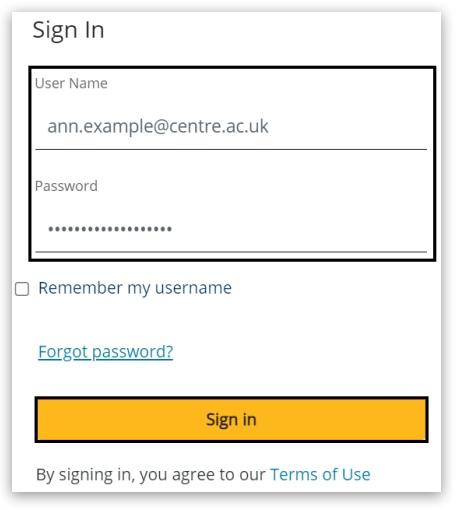
2. Select 'BTEC & Functional Skills' from the dropdown list:
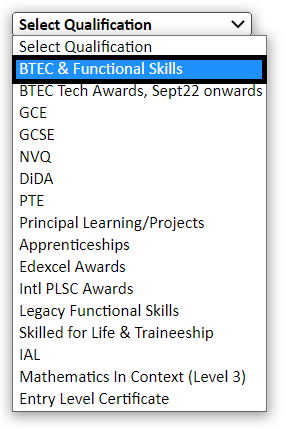
3. Select 'External Assessment' then 'View/Amend Assessment Booking':
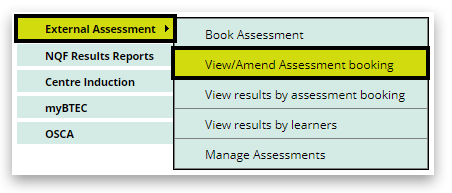
4. When the screen refreshes, select the relevant 'Session' and/or 'Programme' and/or 'Unit':
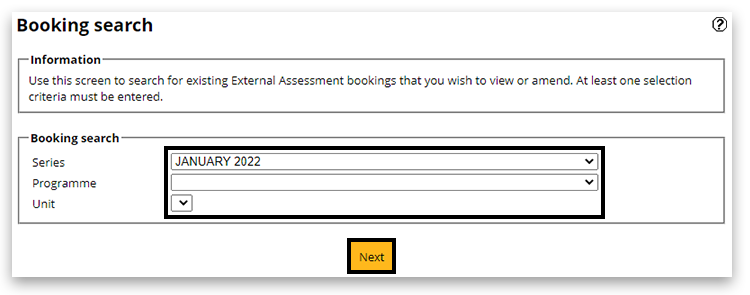
5. When the screen refreshes, select the relevant line on the table and click on the 'Attendance Register' button:
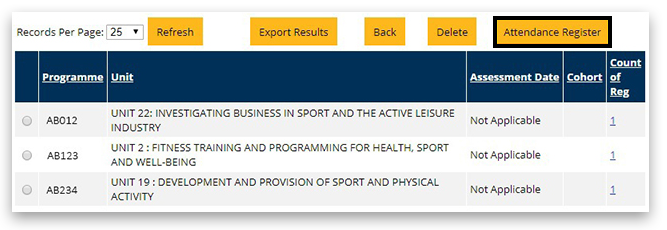
6. A pop-up window will open with the Attendance Register to print or save as a PDF document.
|
|
Transferred Candidates
|
If your centre has transferred candidates and you have not received their separate attendance register, you can add the candidate and their details to the bottom of the printed register. Please make sure to include the transferred candidates' original entering centre.
|
|
Related Articles:
Exams: GCSE/GCE Missing Attendance Registers
Back to Exam Administration index page.



