| FAQ |
Introduction
|
In order to help with teacher and moderator workload, and to ensure our commitment to working more digitally, we have developed a digital way for centres to send us their NEA/coursework samples.
The system is called the Learner Work Transfer (LWT). This means that coursework samples will be sent to us via this portal for all three A level English qualifications.
There is no hard copy submission of coursework samples, all samples will be submitted digitally through the LWT portal.
For detailed guidance demonstrating how users can navigate and manage a moderation sample in the LWT Examination/Moderation platform:
|
|
Sample Submission/Marks Deadlines
Key Deadline Information
|
The coursework submission deadline is 15 May. The final dates for the summer 2025 exam timetables.
The names of the students who have been randomly selected for the sample will show on the portal from mid-April. You will not be able to upload your sample earlier.
|
|
Process 1: Submitting Marks on Edexcel Online
|
Enter the marks awarded to your students by 15 May on Edexcel Online (EOL): Edexcel Online: Submitting Coursework Marks.
- Select ‘GCE’ qualification from the dropdown on the left
- Hover over ‘Candidates’
- Select ‘Search by Course’
- Select session ‘June 2023’ & ‘Next’
- Click ‘Papers’ (far right) for 9ET0/9EN0 or 9EL0
- Select the blue ‘Coursework Marks’ for the ‘Written Coursework’ option in the ‘Paper Title’ column
- Input marks in the ‘marks’ column for each candidate
- Click ‘Print’
- Click ‘Submit Marks’.
In order to enter marks you must have ‘basic access’ and ‘Coursework and Portfolio’ ticked on your Edexcel Online profile. If you don’t have this, your exams officer can amend your profile.
|
|
Process 2: Uploading to LWT Portal
|
Upload your students’ work to the LWT portal by 15 May.
The LWT is accessed on Edexcel Online. The LWT does not open until mid April. Samples cannot be uploaded earlier.
Make sure that you have enabled pop-ups in your browser in order to access the LWT portal.
- Hover your mouse over 'Learner Work Transfer'
- Select 'Examination/Moderation':
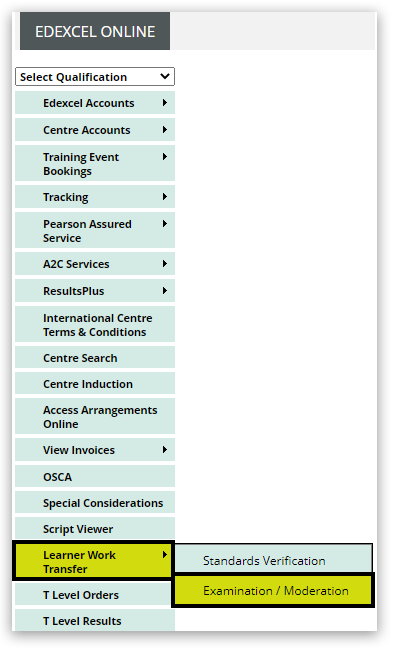
For detailed guidance demonstrating how users can navigate and manage a moderation sample in the LWT Examination/Moderation platform:
|
|
|
|
Submission Requirements
What to Submit
|
For each student, centres are to submit the marked and moderated coursework and the completed NEA authentication sheet for each sampled student.
|
|
Coursework Guidance Documents
|
Coursework guidance documents
Please refer to the English course materials pages on our website, these contain administration guidance documents and forms:
|
|
|
|
Preparing Samples
General Preparation Guidelines
|
Any of the approaches listed below are acceptable and all three options are digital.
If the highest and lowest-scoring students are not included in the sample, also upload the work of these students. If you have more than one candidate with the highest and lowest mark, you need only submit one of these. If any of the called-for candidates have been withdrawn or have incomplete submissions, please provide additional candidates' work of a comparable level, and upload a covering note to your moderator on the LWT.
Upload a print-out of the marks submitted for all students on Edexcel Online to the ‘Administrative Material’ section on the LWT:
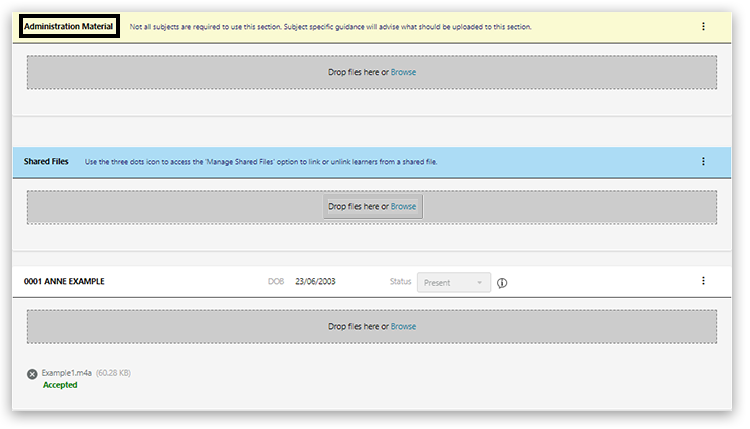
Please do not zip files if you are uploading more than one document per student.
|
|
Option 1: Scanning
|
Students submit their work hard copy as in previous years, and you scan and then upload the requested sample (most photocopiers have a scanning function).
- Students submit their final coursework to you hard copy with a hard copy NEA authentication sheet (NAS).
- Mark and annotate your students’ work by hand as usual and complete the NAS.
- Moderate your centre’s coursework submission as a whole by second marking all or a sample of your cohort. Show the moderation process by annotating the scripts, for example in a different colour to the original marking or by adding a second marker’s comments and initials.
- When the portal is open for the students named in the sample, scan the annotated coursework and NAS and save as one PDF document using the file naming conventions below.
- Upload the files for the students named in the sample showing on the portal.
|
|
Option 2: Separate Marking Notes
|
Students submit their final coursework to you digitally in an un-editable form (PDF or read-only Word document). You capture your marking and moderating comments using the marker/moderator comments sheet which is uploaded with the student’s coursework and NAS.
- Students submit their final coursework to you digitally. You complete an NAS digitally.
- Mark and annotate your students’ work. Capture your first and second marker/moderator’s comments on a marker/moderator comments sheet. These might make reference to specific paragraphs on specific pages where you see evidence of performance on a particular AO at a particular level (comments that would previously have been marginal annotation). The comments of the first and second marker/moderator should be distinguishable. There is no intention to create additional workload for teachers, so there is no need to duplicate comments on the marker sheet and the NAS.
- When the portal is open, for each sampled student, upload the coursework, the marker/moderator comments sheet and the digital NAS using the file naming conventions below. You have the option on the portal to upload single or multiple documents for each student, so you may upload the coursework, marker/moderator comments sheet and NAS separately if you wish.
- Upload the files for the students named in the sample showing on the portal.
|
|
Option 3: End to End Digital
|
Digital submission with digital in-text annotation using a digital marking platform.
- Students submit their final coursework in an un-editable form to you digitally. You complete an NAS digitally.
- Mark and annotate your students’ work using a digital marking platform.
- Moderate your centre’s coursework submission as a whole by second marking all or a sample of your cohort. Show the moderation process by annotating the scripts digitally. The comments of the first and second marker/moderator should be distinguishable.
- For each student, upload the digitally annotated coursework and digital NAS using the file naming conventions below. You have the option on the portal to upload a single or multiple documents for each student, so you may upload the coursework and NAS separately if you wish.
- When the portal is open, upload the files for the students named in the sample showing on the portal.
|
|
|
|
File Naming Requirements / File Types
File Naming Convention
|
When you create a file for each sampled student then each file should use the following naming convention:
[centre #]_[candidate number #]_[surname]_[first letter of first name]
For example, Joshua Smith with candidate number 7890 at centre 12345 would have work in a folder titled, ‘12345_7890_Smith_J’
If you are uploading more than one document for a student, please adopt the following naming approach:
- 12345_7890_Smith_J (for the coursework itself)
- 12345_7890_Smith_J_NAS (for the NEA authentication sheet)
- 12345_7890_Smith_J_marking (for the marker/moderator comments sheet [option 2])
|
|
Accepted File Types
|
Please do not use zip files.
Teachers may upload the following file types:
- read-only word documents
- PDFs
Please do not use zip files. You can hold CTRL down whilst selecting multiple files in the file explorer if you wish to upload multiple files for a single student in one go.
|
|
|
|
Data Protection and Privacy
|
The LWT portal is secure, so there is no need to encrypt the files you are uploading.
|
|
Support and Contact
|
A full list of general FAQs on LWT.
If you have any further questions about this guidance or the qualification, please contact our subject advisor, Clare Haviland, at TeachingEnglish@pearson.com or via the Customer Support Portal.
When on the portal, enter your customer type (if not already set up) and use the request type' Administration & Assessment of Qualifications':
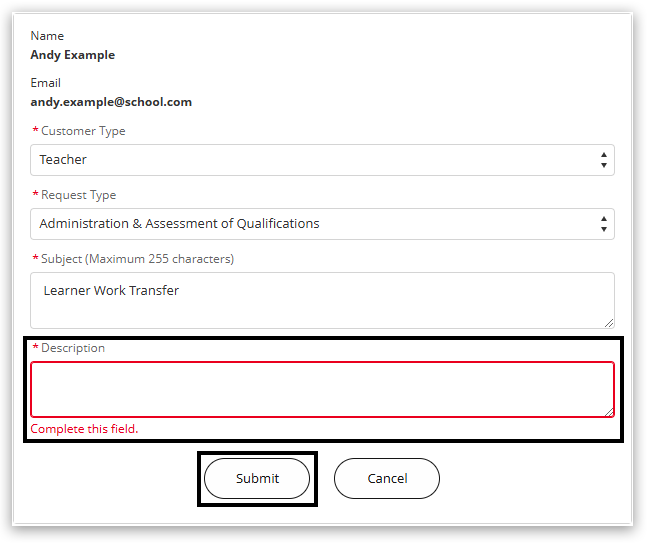
In the 'Subject' field, enter Learner Work Transfer, and in the 'Description' field, enter the qualification and subject and describe your query. Then click 'Submit'. Further detailed guidance on submitting a case record.
|
|
Back to Learner Work Transfer (LWT) index page.
|
|
|---|



